Alara Imaging
Gateway
Overview
The Alara Imaging Gateway is a software system designed to enable complex edge to cloud medical imaging data workflows and edge computation, suitable for multiple use cases:
- CMS quality measure compliance
- Cloud enablement
- Radiology data security
- Health systems integrations
- Technology partner connections to health systems
The gateway’s sophisticated data orchestration capabilities, centralized deployment and management, and use of cloud-native technologies ensures maximum ease of use, security and flexibility to support multiple enterprise radiology workflows.
Features
- Easy self-deployment
- No VPN’s required
- Centralized management
- Continuous monitoring
- Strict, transparent security
- Visibility into data flows and routing
- SOC2 and HIPAA certified
System requirements
Hardware Resources
The gateway is deployed on the client's own virtualization framework using VMWare, but can leverage other virtualization technologies. It can also be deployed directly on client managed hardware.
The following guidelines identify specifications; Exact resources should account for client's imaging volume and specific configurations.
- Operating System: Ubuntu 22.04 LTS Server
- CPU: 4-6 virtual CPUs
- Memory: 8-32 GB RAM
- Storage: 300GB - 1.4TB
- Internet access: 50 Mbps minimum
Network requirements
Communication is required between Alara cloud and the site for management, module updates, security updates, issue resolution and telemetry collection. Telemetry collected by the device is restricted to device operations, device resources, de-identified logging, and metrics. The following are the requirements for network connectivity:
Ports
Inbound and outbound connectivity is required on the following ports:
- HTTPS - Port 443
- MQTT - Port 8883
Internet endpoint whitelist:
After Installation, the gateway will require connectivity to the following internet endpoints for management, monitoring and security patching.
- **.*amazonaws.com
- *.unbuntu.com
Deployment
Pre-requisites
Deployment of the Alara Medical Imaging Gateway has these System Requirements
Once all System Requirements are met, the Gateway installer is accessed through an authenticated Alara account. The installation process requires internet connectivity and is estimated to take approximately one hour.
Signing up
Alara account sign up can be completed at any time through a web form. Submission of the form initiates an account creation and approval workflow.
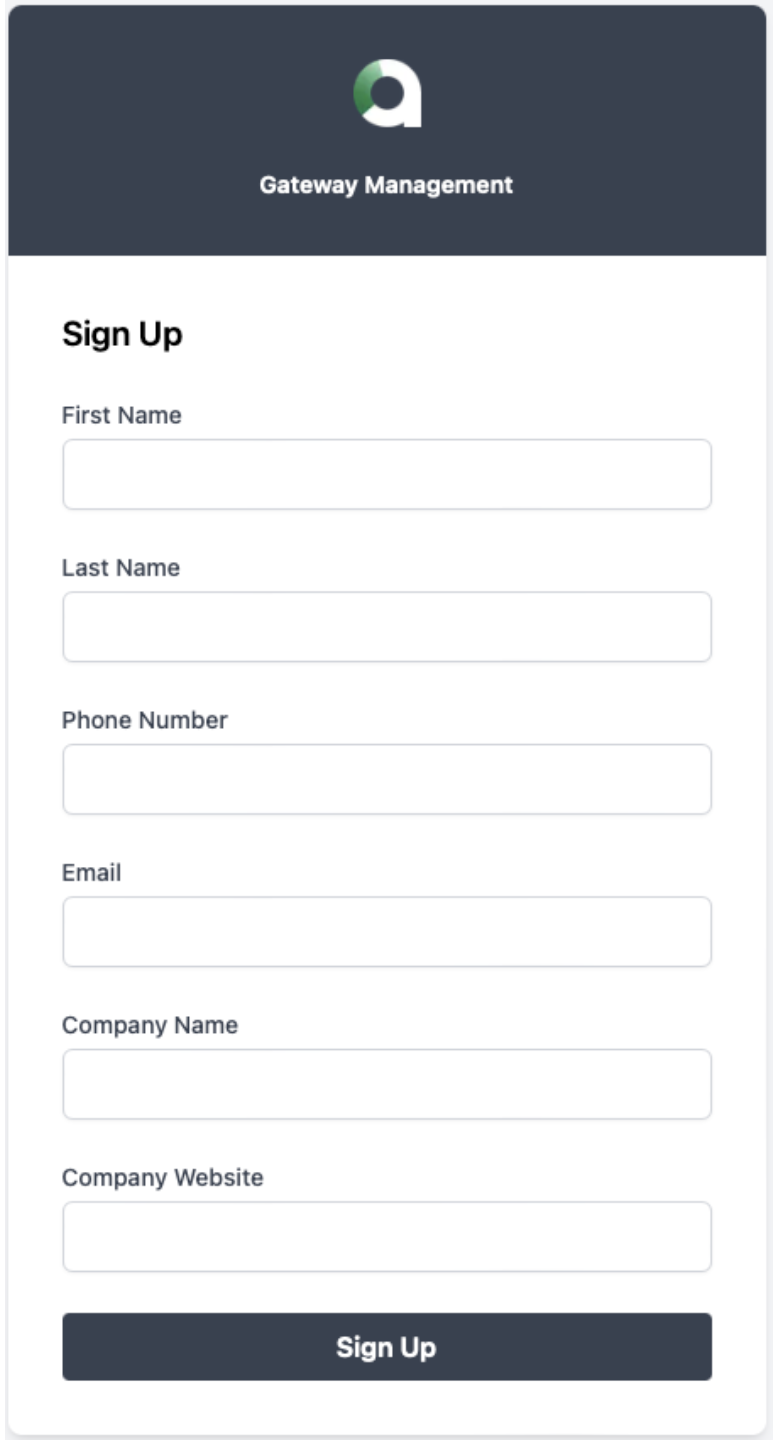
Upon account approval by the Alara Security Team, this account permits access to the Gateway Management UI from where new gateway installations and deployments are launched.
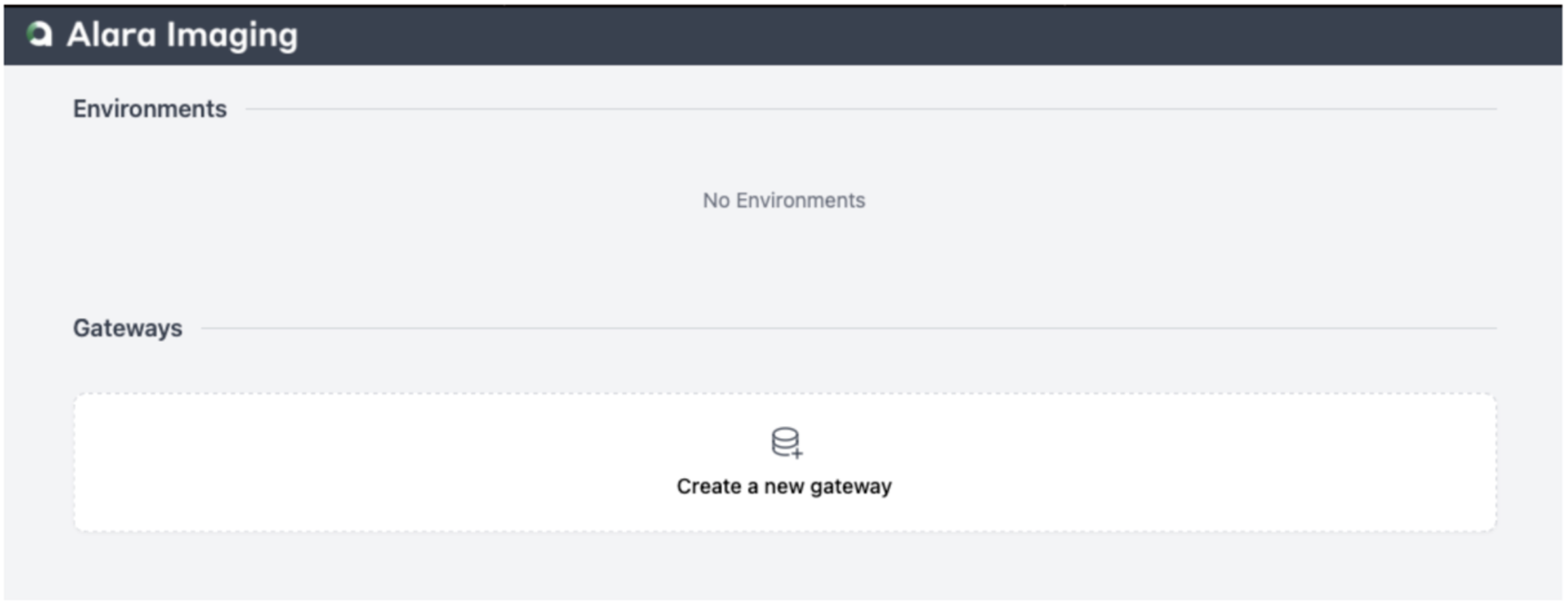
Creating a Gateway
Naming and creating a new Gateway communicates back to the Alara Cloud IoT infrastructure and prepares, or “Queues” the new installation.
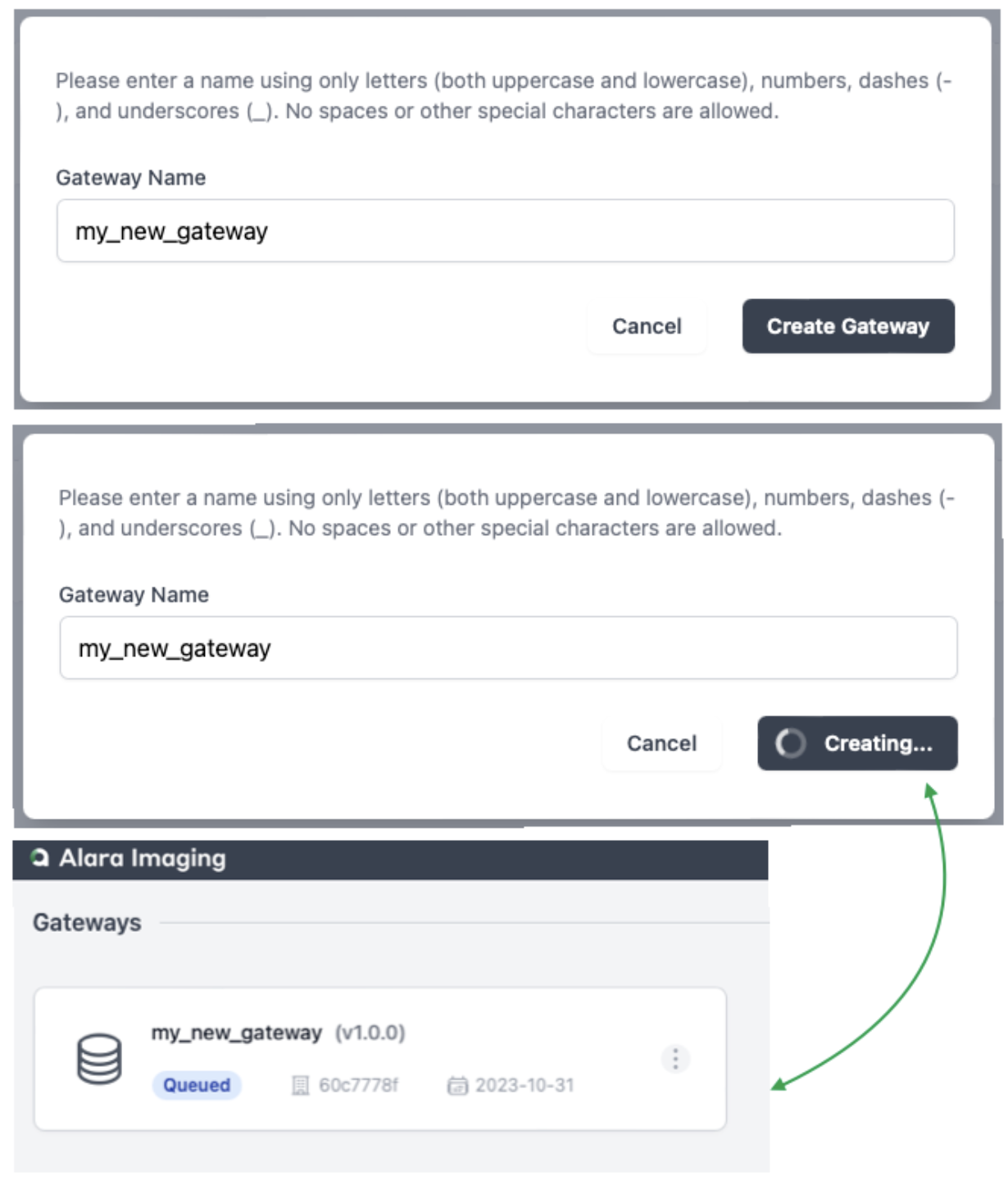
Running the installer
The Gateway installer is a simple two-step process. The first step downloads packages using a curl command, which can be copied and pasted into a command line. The second step is another command, which can also be copied and pasted, to start Alara Gateway services after the first step is completed.
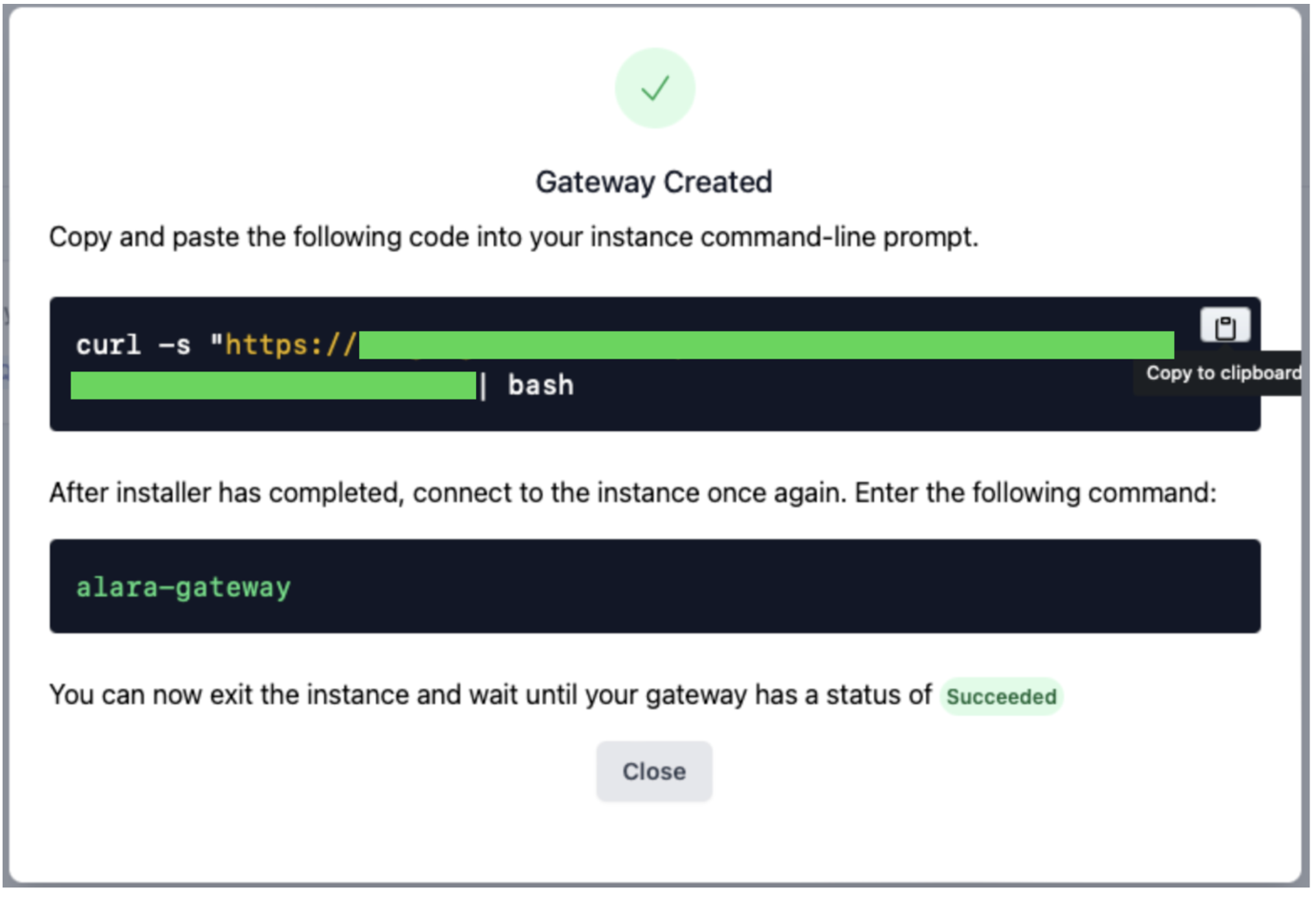
From the command line where the user is connected to the instance called “newgateway” Step 1 looks like this:

Progress of the execution of the installer script will be visible in the same command line interface throughout the process. Upon successful completion of the first step, ALARA GATEWAY ASCII art is visible in the command line interface.

The second step requires reconnecting to the VM instance and executing the alara-gateway command. From the command line where the user is connected to the instance named “newgateway” Step 2 looks like this:

During the installation process the Gateway status will be “In Progress.”
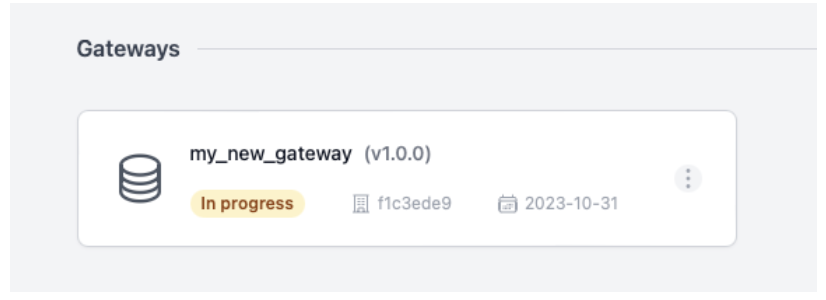
Once both the terminal indicates full gateway health and the Gateway status changes to “Succeeded” the Gateway is ready for configuration.
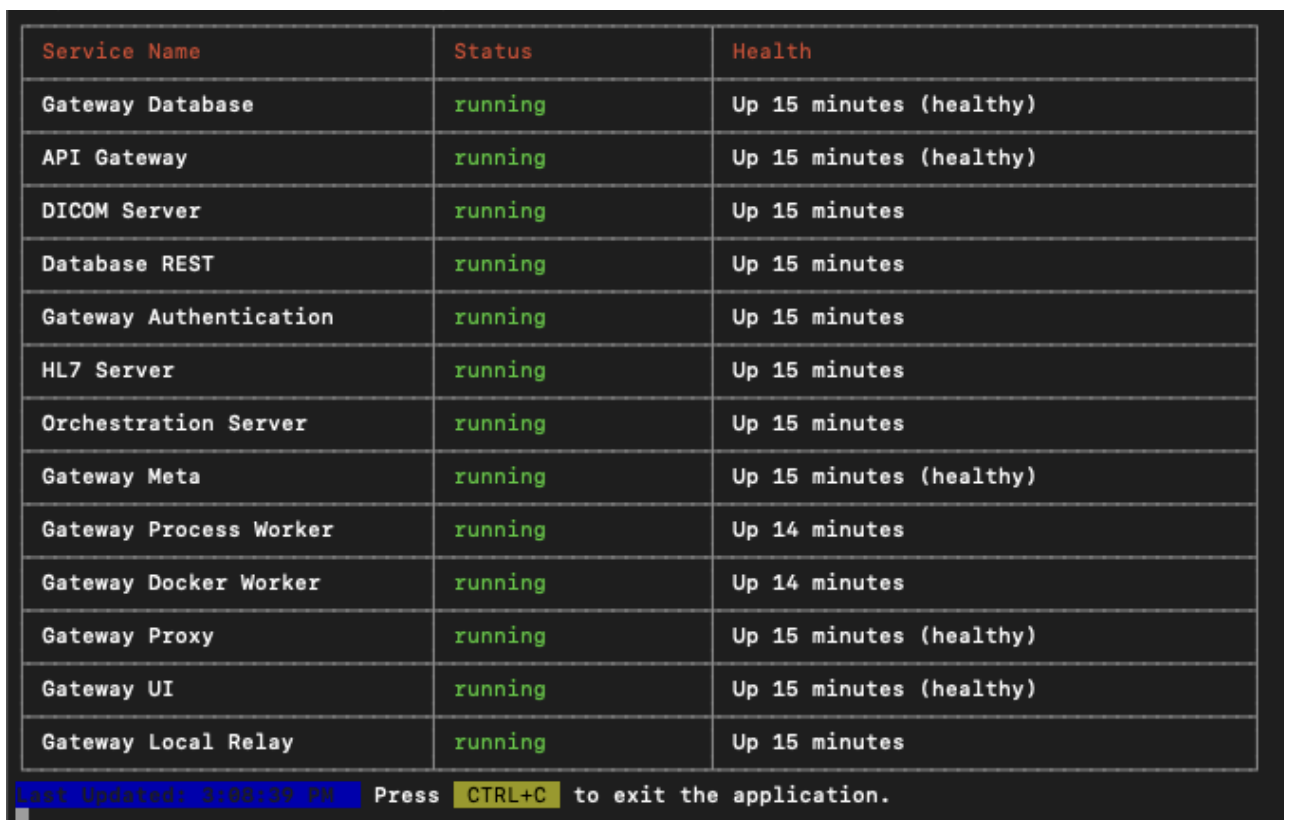

Configuration & Management
The Alara Medical Imaging Gateway has predefined clinical data endpoints for immediate connectivity. Connect and configure HL7 and DICOM for any available flow directly from the Gateway Management UI.
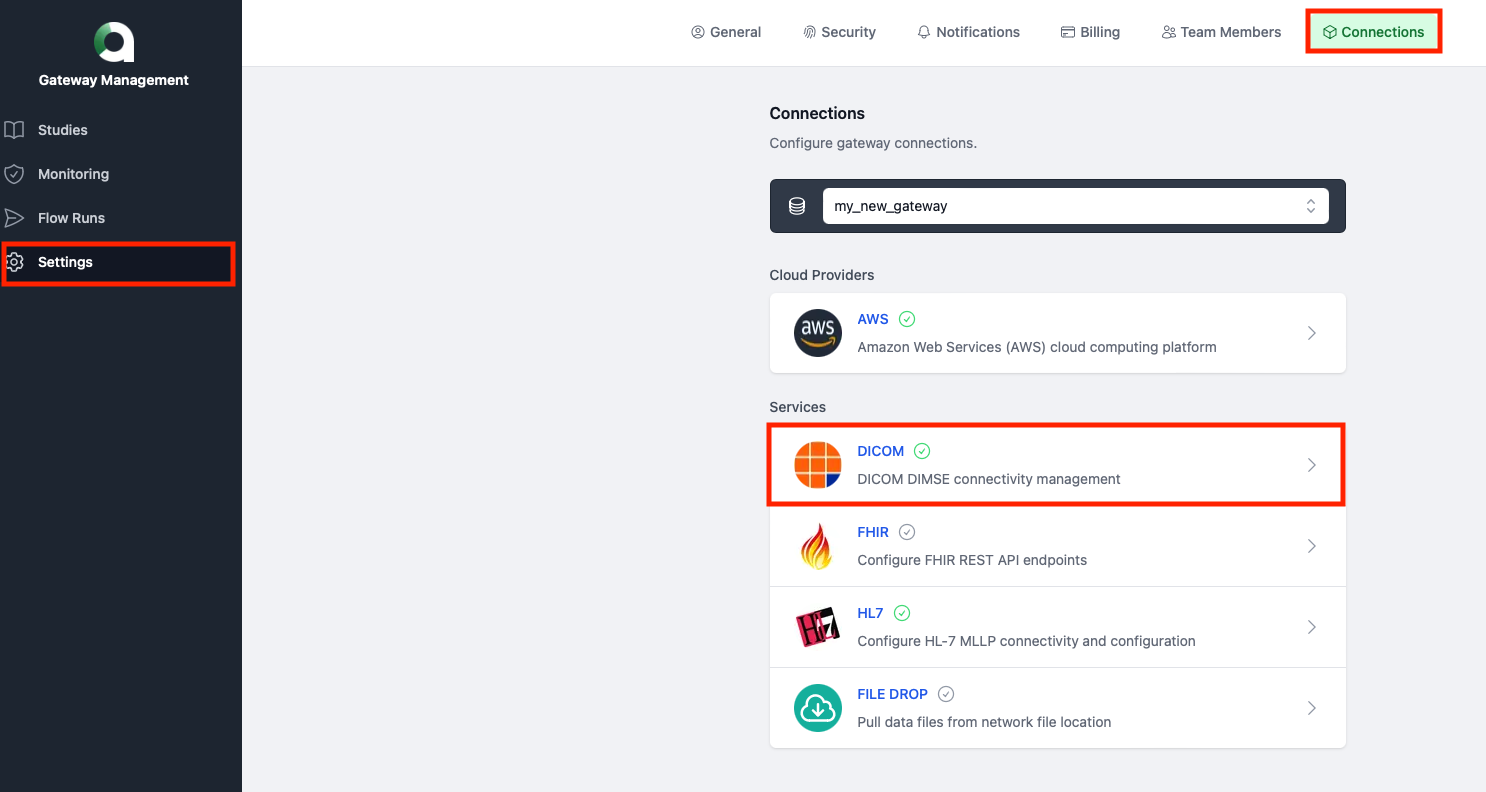
Accessing the management console
Selecting the Gateway by clicking into it displays the Gateway Management Console menu.
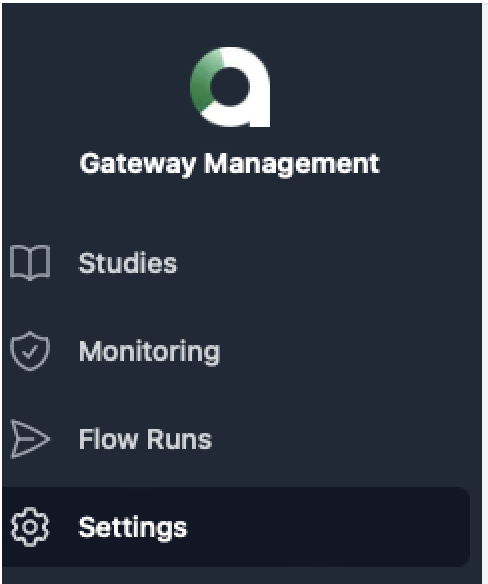
The Gateway Management Console menu is also accessible locally by navigating to the host instance’ IP address in a browser. This information is provided in the terminal after successful completion of the second step in the process of running the installer.

Accessing the local Gateway Management Console will require reauthentication with the same credentials used to create the Alara account during signup.
Configuring HL-7
The Gateway implements an HL7 MLLP listener, which is used to collect required data points for the eCQM computations that are not available via DICOM. For more information regarding HL7 for measure computation, please refer to the Data requirements for measure computation. The default configuration expects Order (ORM) or Financial Transaction (DFT) messages. The configuration is managed from the Alara Gateway Management Console by navigation to Settings > Connections.
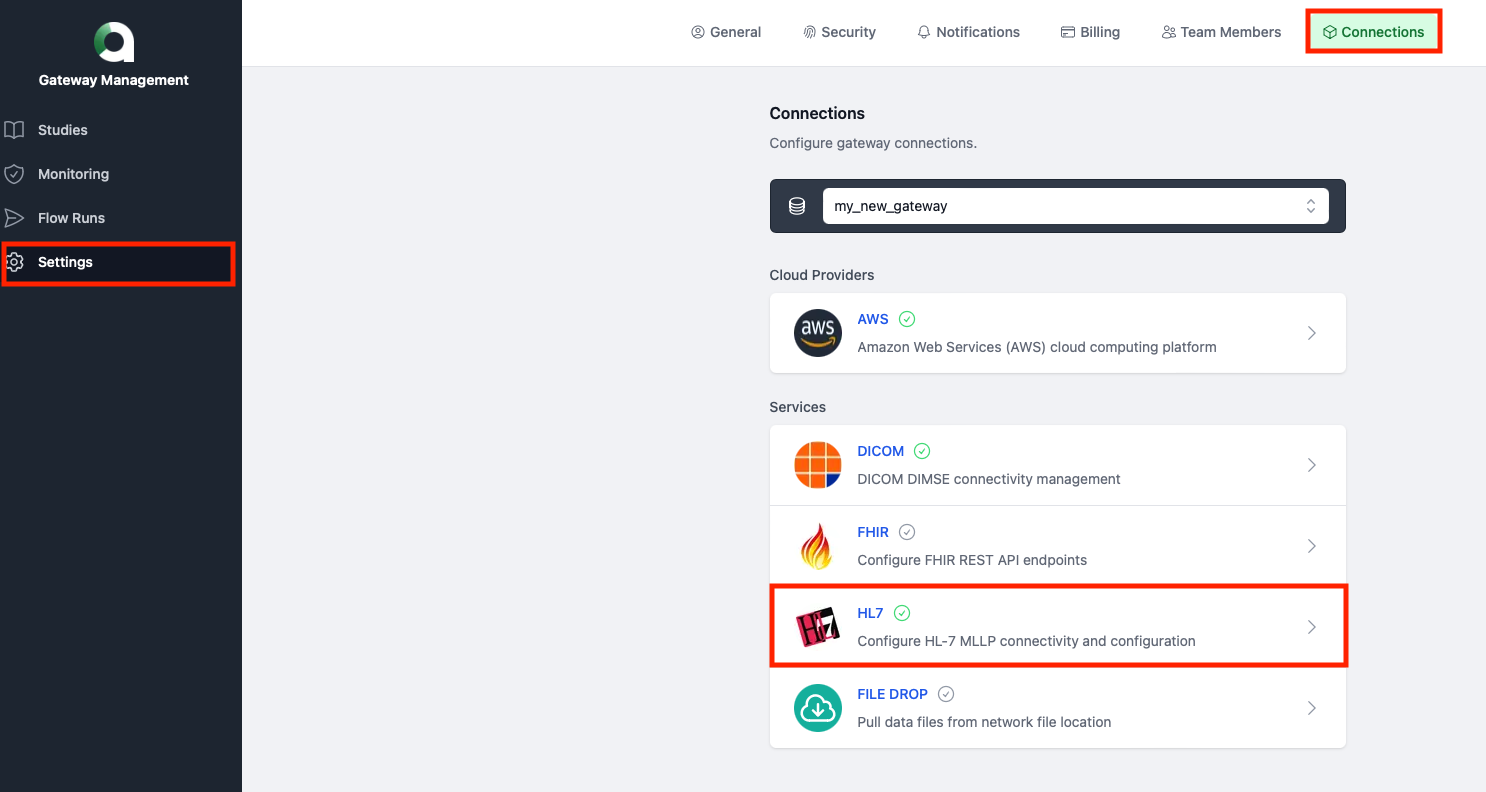
HL7 Configuration is editable by selecting the HL7 Service and saving changes.
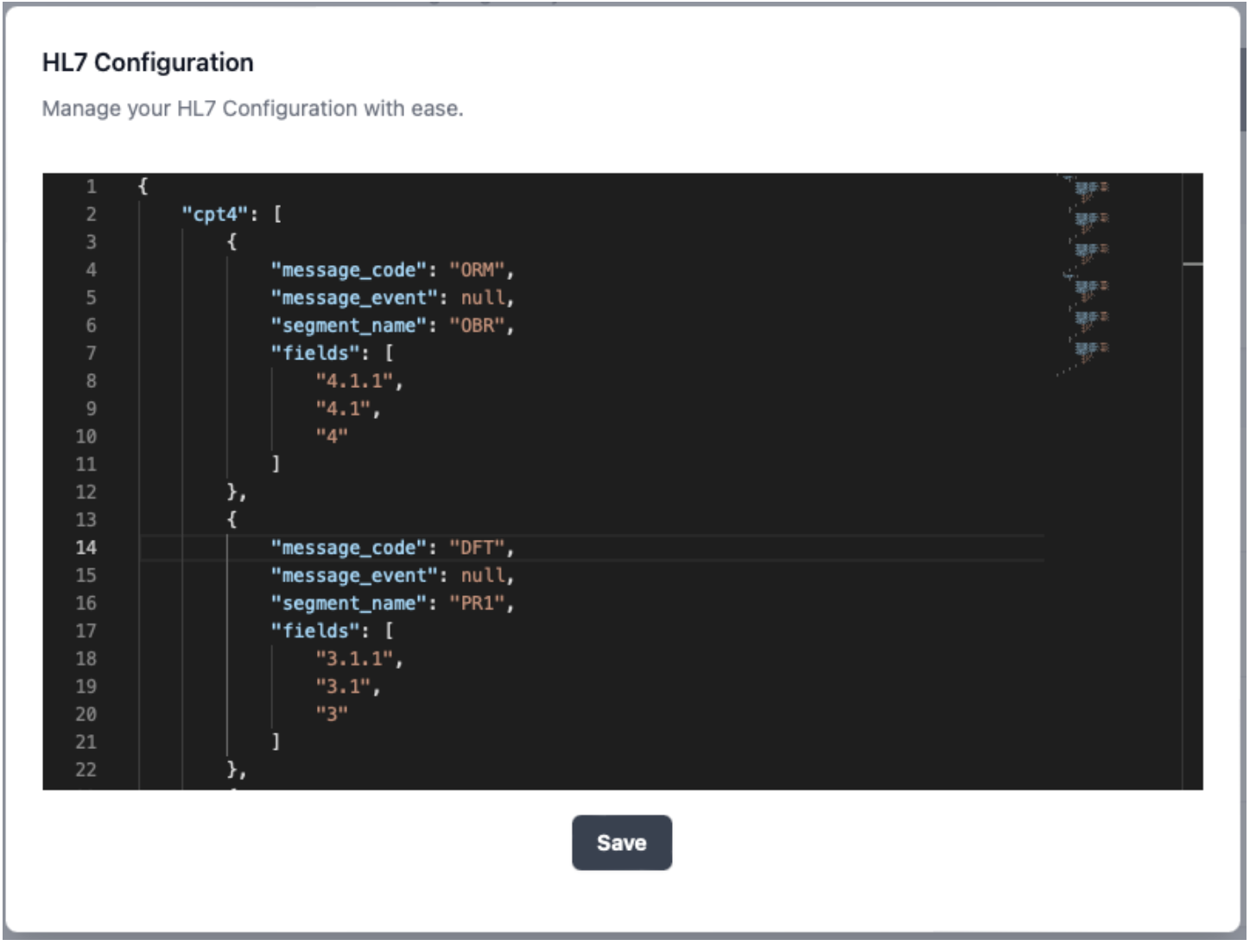
Configuring DICOM
The Gateway implements a DICOM SCP using DIMSE protocol. Studies should be forwarded in their entirety to the Alara Gateway for use in available flows. For example, entities interested in CMS eCQM calculation flows should forward all primary CT series and images contained within those series, plus Radiation Dose Structured Reports (RDSR) from a PACS or DICOM router to the Alara Gateway. The configuration is managed from the Alara Gateway Management Console by navigating to Settings > Connections.
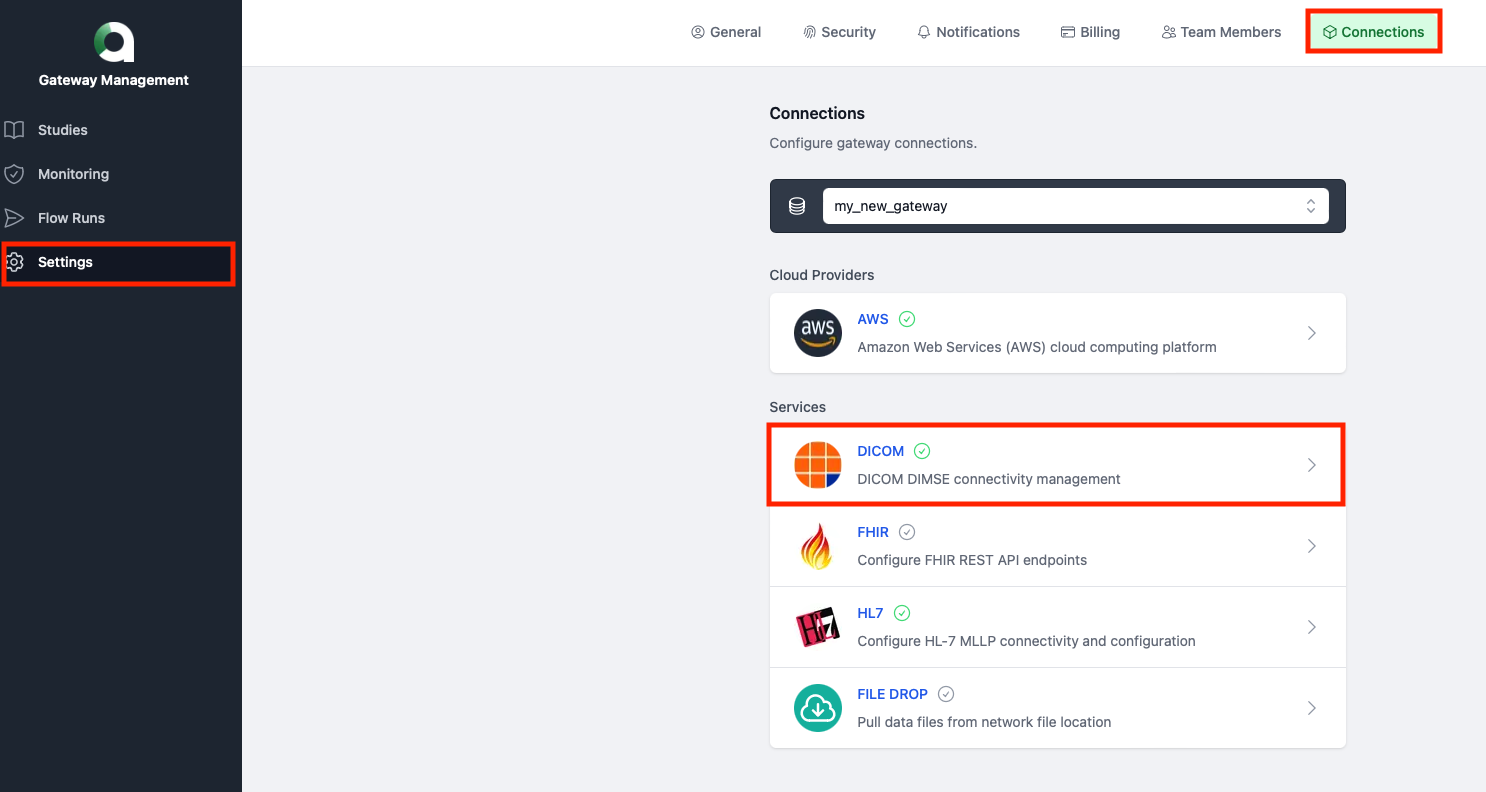
DICOM Configuration is editable by selecting the DICOM Service:
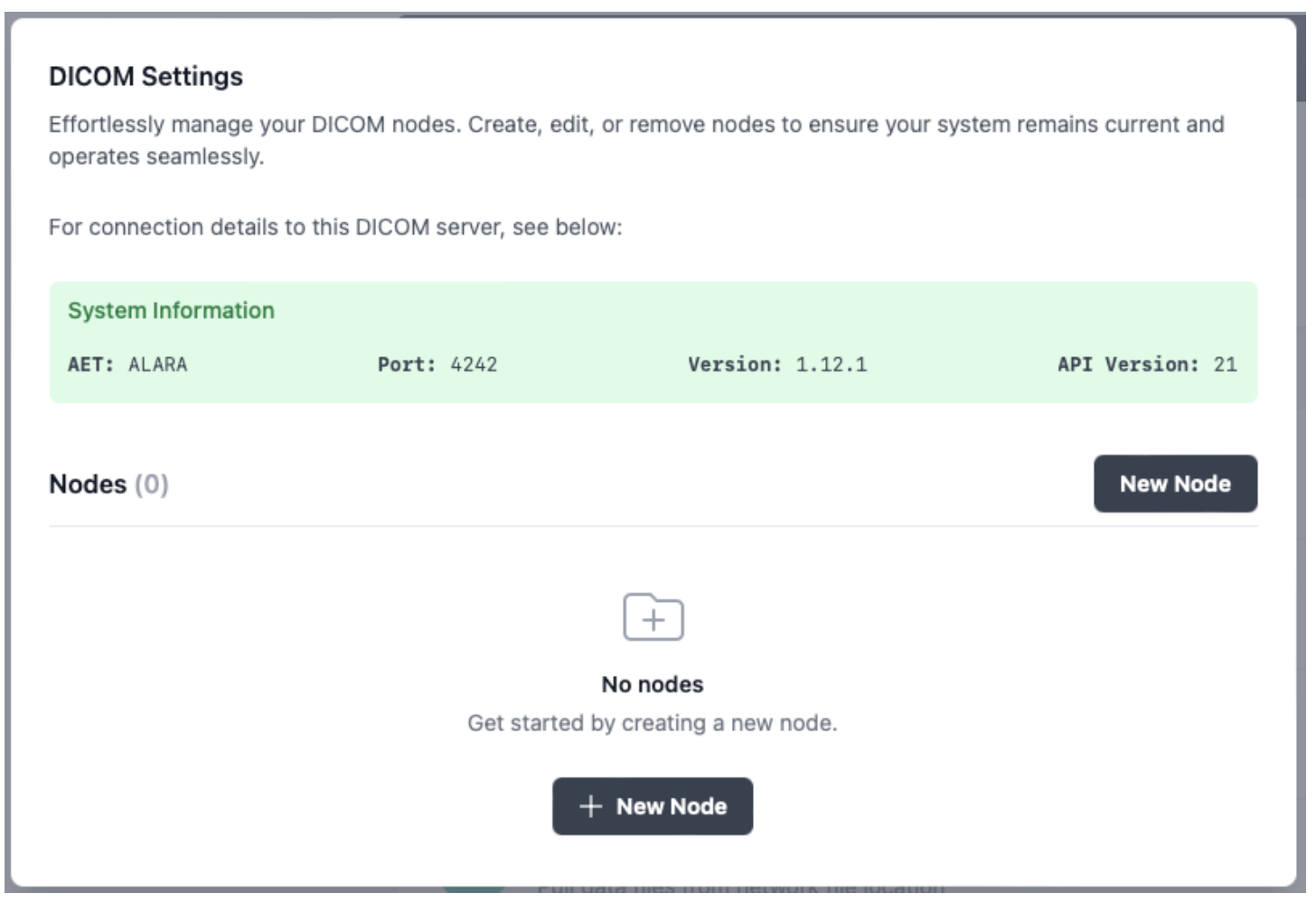
Multiple DICOM nodes can be added to the same Gateway. Adding a new DICOM node such as PACS or DICOM router requires input of the node name, AET, Host, and Port.
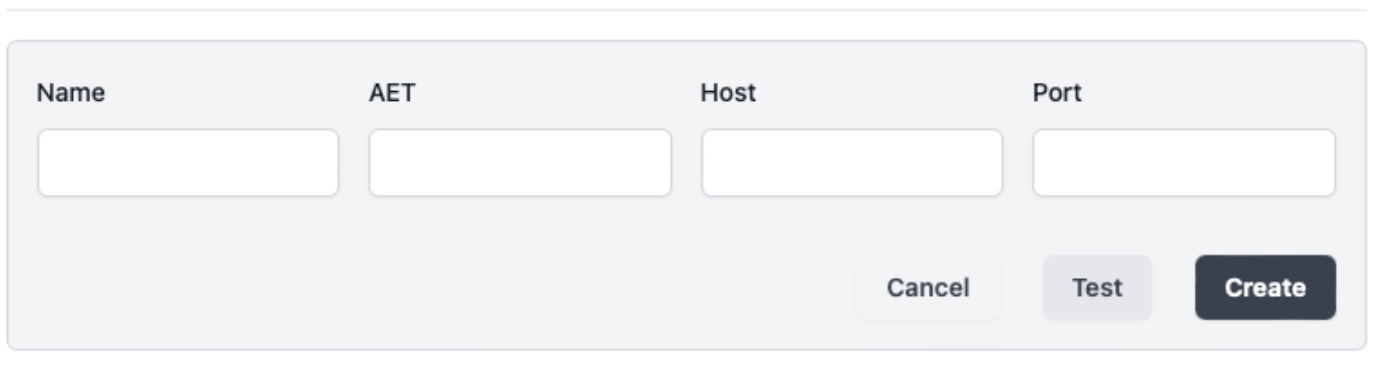
Successfully added nodes are listed in the DICOM Settings view. Selecting “Test” will perform a C-ECHO to confirm node connectivity.
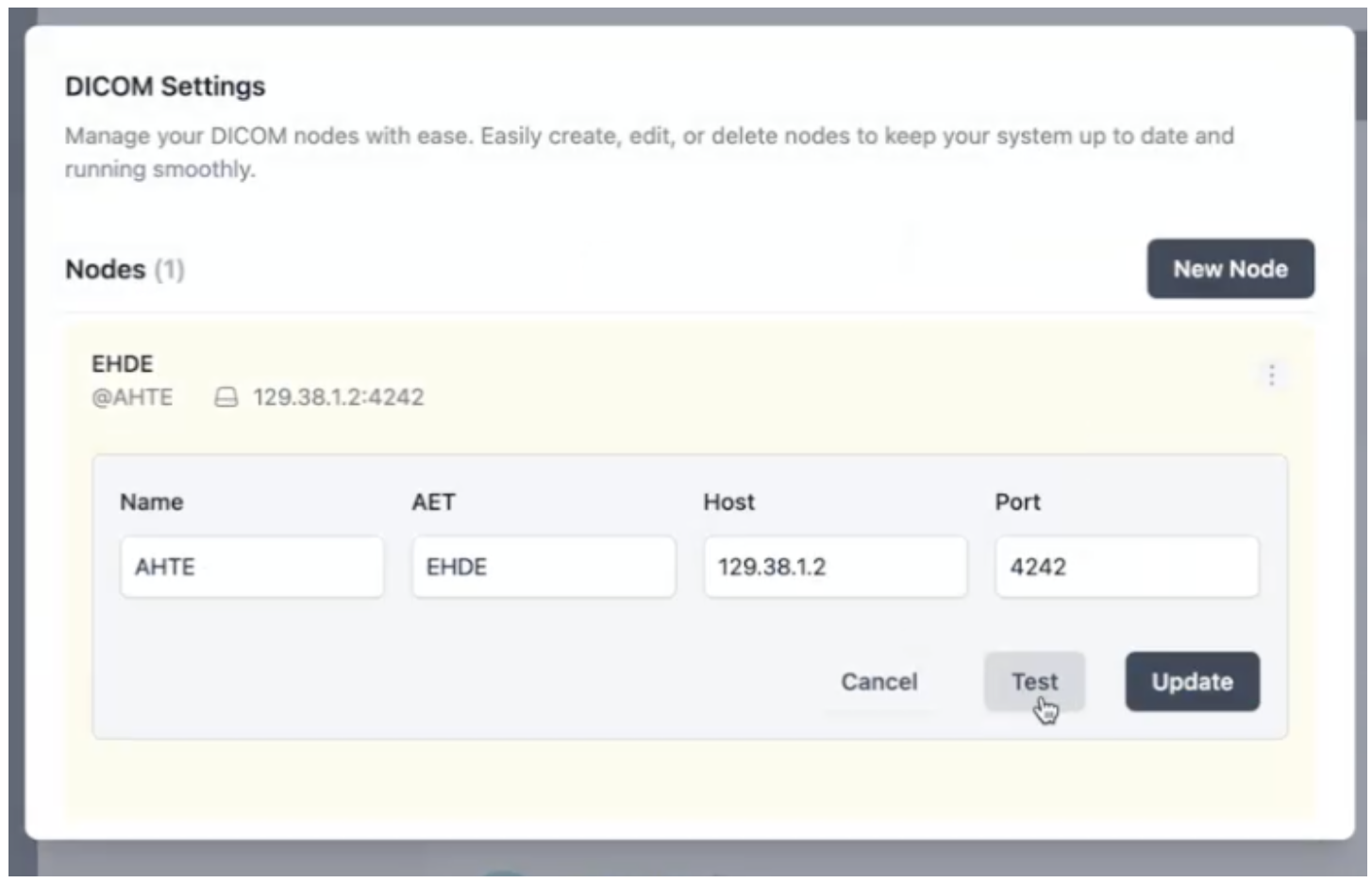
Measure computation
The gateway is provided free of charge by Alara to enable the computation of the new radiology-specific electronic quality measures (eCQMs), by extracting information from both medical imaging and EHR data and creating the intermediate variables necessary for measure computation. The use of the Alara Imaging Gateway ensures consistency in measure calculation while minimizing burden for reporting entities. It performs all calculations within the hospital’s firewall to ensure data security, integrity, and availability. Additionally, the Gateway has security protocols to safeguard sensitive patient information and aligns with industry standards, including HIPAA and Systems and Organization Controls (SOC) 2 certification verified via ongoing third-party audits.
Measure computation workflow

Data requirements for measure computation
DICOM
The gateway supports both DICOM DIMSE and DICOMWeb protocols. The recommended configuration is for the local site to create a routing rule in their archive or dicom router to send CT studies from to Alara Imaging Gateway.
The Gateway implements a DICOM SCP on port 4242 using DIMSE protocol. Entities interested in measure calculation simply configure their PACS or DICOM routers to forward copies of all CT studies to Alara's SCP. Those DICOM studies should be forwarded in their entirety, I.e. All primary series and images contained within those series, plus DICOM Radiation Dose Structured Reports (RDSR)
The Gateway performs an analysis on the image pixel data and RDSR to calculate two of the intermediate variables: A) Image Quality and B) Size-Adjusted Dose.
HL-7
The gateway supports industry-standard HL7v2.x, and HL7 FHIR messages to receive CPT and ICD codes. While HL7 integration is preferred, alternative options including CSV files on shared network locations will also be supported. We recommend this is the last option considered, as it requires manual intervention and does not advance the objective of significant burden reduction.
The Gateway implements an HL7 MLLP listener on port 8444. The listener is used to collect data points which are not available via DICOM, as listed in the table below. The default configuration expects ICD-10 and CPT-4 codes in Order (ORM) or Financial Transaction (DFT) messages. All the other variables are agnostic to message type. For example, Patient’s race will be parsed from PID.10.1 if present, regardless of whether it came in an ADT, SIU, ORM or any other type of message.
Note: For HL7 v2 messages to be successfully matched with DICOM studies, the Patient ID and Accession Number combination must match between the HL7 message and the DICOM header.
HL7v2 Integration Requirements Table
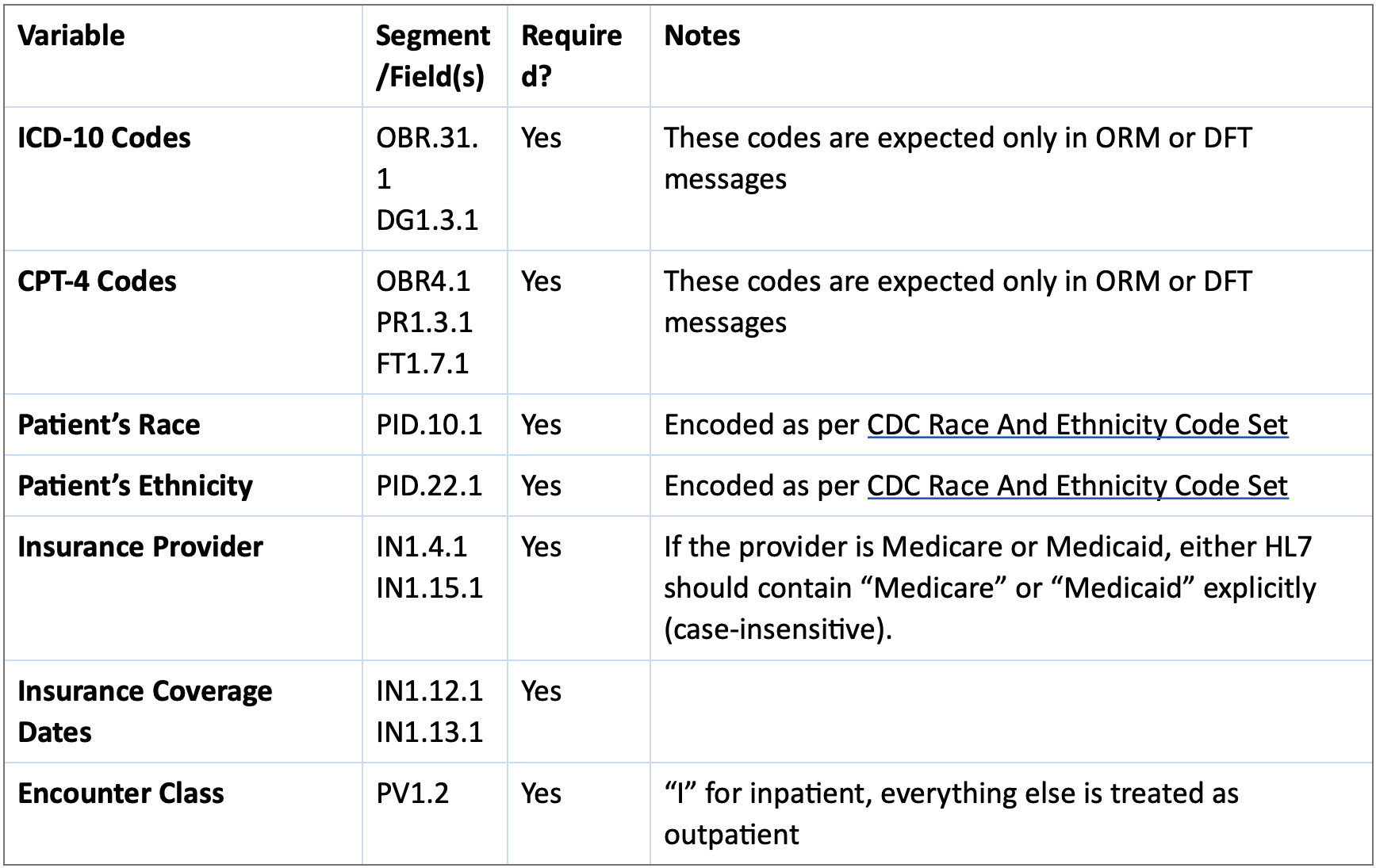
Intermediate variables
The Alara Gateway calculates the data necessary to calculate these variables, which comes from a combination of HL7 v2 and DICOM sources. The intermediate variables are:
- CT Dose and Image Quality Category: Reflects the type of exam performed based on body region and clinical indication. Each CT Dose and Image Quality Category has a specific set of dose and image quality (global noise) thresholds.
Based on the study's ICD-10 and CPT-4 codes, the logic classifies the study into one of pre-defined categories, i.e. binning, based on body part. - Calculated CT Size-Adjusted Dose: Reflects the total radiation dose received during CT, risk-adjusted by patient size. The Calculated CT Size-Adjusted Dose thresholds vary by the CT Dose and Image Quality Category. The calculation for this variable takes into account the Dose Length Product (DLP) parsed from the DICOM RDSR and a patient ‘size’ approximation, obtained by analyzing the images, and determining the diameter of the patient's body part (e.g. chest) being scanned.
- Calculated CT Global Noise: Reflects the image quality of the CT specific to the image noise, which is used as a proxy indicator that the dose used to generate the images is not low enough to affect clinical interpretability. The Calculated CT Global Noise thresholds vary by the CT Dose and Image Quality.
The following table summarizes the characteristics of the three intermediate variables the Alara software generates for measure computation:
Intermediate Variable Data Elements
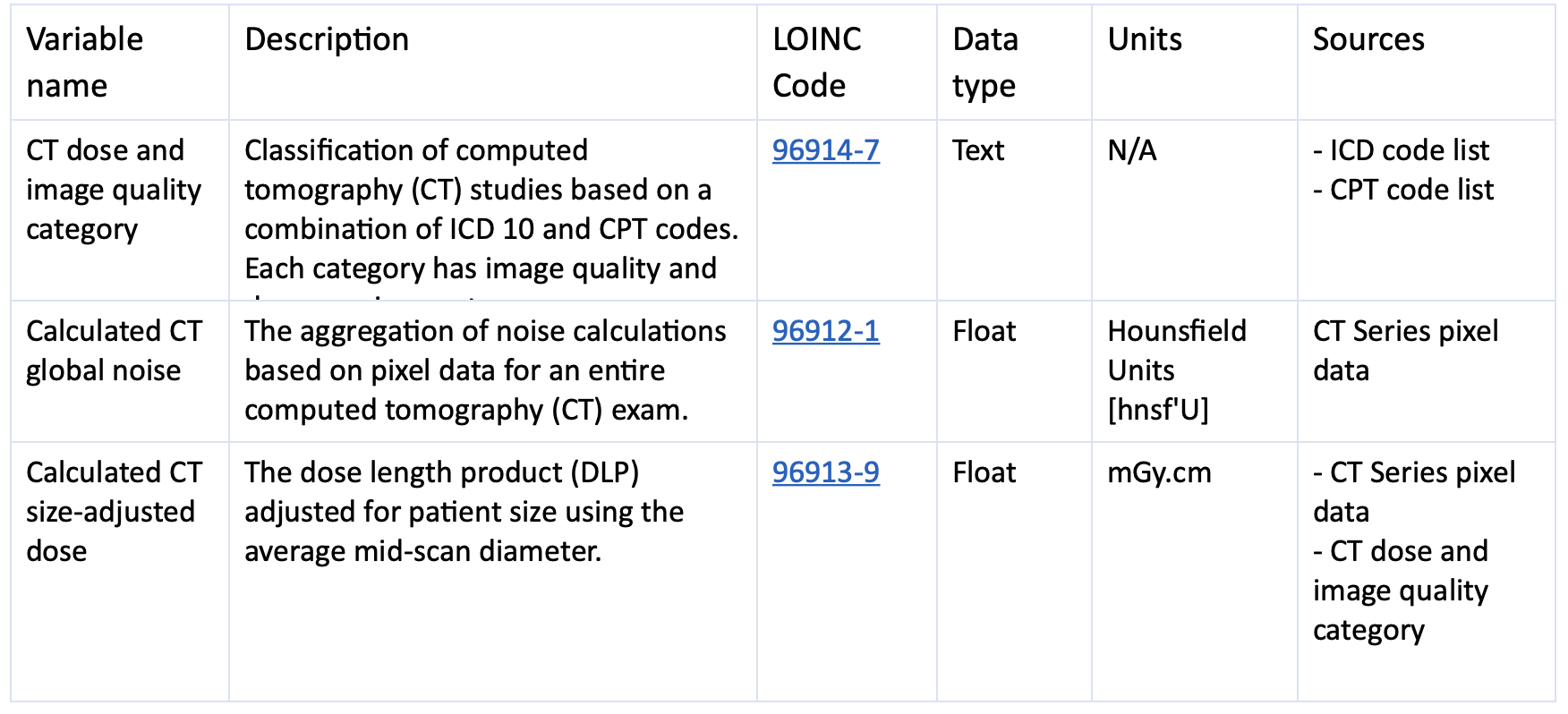
Gateway output
Tabular data export
The Intermediate Variables and/or Calculated Measure can be exported from the Gateway Management user interface in a tabular (CSV) format to support eCQM calculation in the system of choice for the health system or provider organization.
Integration options
FHIR
For clients with an existing inbound FHIR interface, Alara Imaging can send the intermediate variables as FHIR Observation resources, along with dependencies and other ancillary data elements required to calculate the measure.
HL7v2
For clients with an existing inbound HL7 interface, Alara Imaging can send the intermediate variables as HL7 messages, along with dependencies and other ancillary data elements required to calculate the measure.
QRDA I
The Gateway supports export of QRDA I files. Certified Health IT (CHIT) software that is certified for § 170.315 (c)(2) Clinical quality measures—import and calculate— should have the ability to import HL7 QRDA Category I Release 3 files, which would include the Alara computed data elements necessary for measure computation by a third party.
Alara Imaging Gateway
Overview
The Alara Imaging Gateway is a software system designed to enable complex edge to cloud medical imaging data workflows and edge computation, suitable for multiple use cases:
- CMS quality measure compliance
- Cloud enablement
- Radiology data security
- Health systems integrations
And more. The gateway’s sophisticated data orchestration capabilities, centralized deployment and management, and use of cloud-native technologies ensures maximum ease of use, security and flexibility to support multiple enterprise radiology workflows.
Features
- Easy self-deployment
- Modern Internet of Medical Things (IoMT) architecture
- No VPN’s required
- Centralized management
- Continuous monitoring
- Strict, transparent security
- Visibility into data flows and routing
- SOC2 and HIPAA certified
System requirements
Hardware Resources
The gateway is typically deployed on the site’s own virtualization framework using VMWare, but can leverage other virtualization technologies. It can also be deployed directly on customer managed hardware.
The following are the minimum requirements for the operation of the gateway (specifications may need to be adjusted according to study volumes or custom site requirements):
- Operating System: Ubuntu 22.04 LTS Server
- CPU: 4 virtual CPUs
- Memory: 16GB RAM
- Storage: 80GB
- Internet access: 50 Mbps minimum
Network requirements
Communication is required between Alara cloud and the site for management, module updates, security updates, issue resolution and telemetry collection. Telemetry collected by the device is restricted to device operations, device resources, de-identified logging, and metrics. The following are the requirements for network connectivity:
Ports
Inbound and outbound connectivity is required on the following ports:
- HTTPS - Port 443
- MQTT - Port 8883
Internet endpoint whitelist:
The gateway will require bi-directional connectivity to the following internet endpoints:
Control plane operations
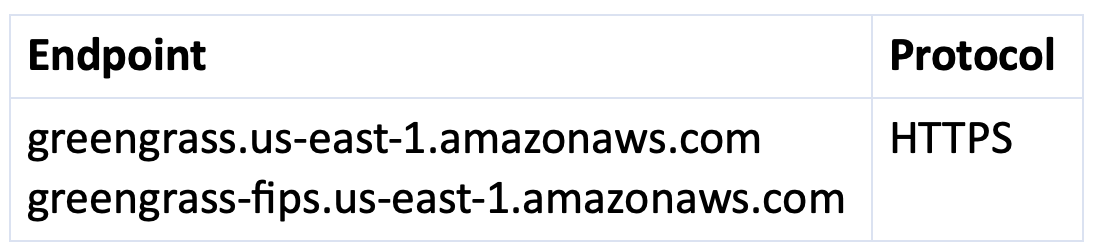
IoT device operations

Data plane operations

Installation/Updates /Upgrades
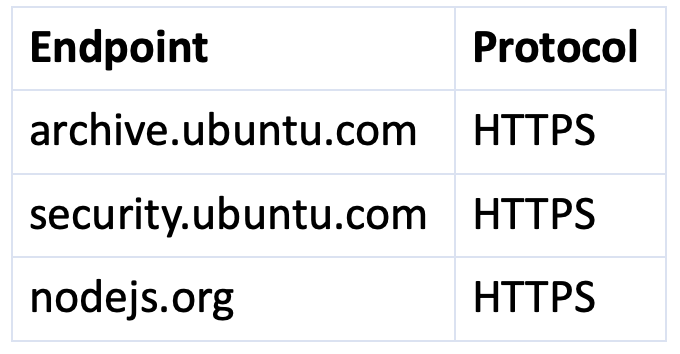
Deployment
Pre-requisites
Deployment of the Alara Medical Imaging Gateway has these System Requirements
Once all System Requirements are met, the Gateway installer is accessed through an authenticated Alara account. The installation process requires internet connectivity and is estimated to take approximately one hour.
Signing up
Alara account sign up can be completed at any time through a web form. Submission of the form initiates an account creation and approval workflow.
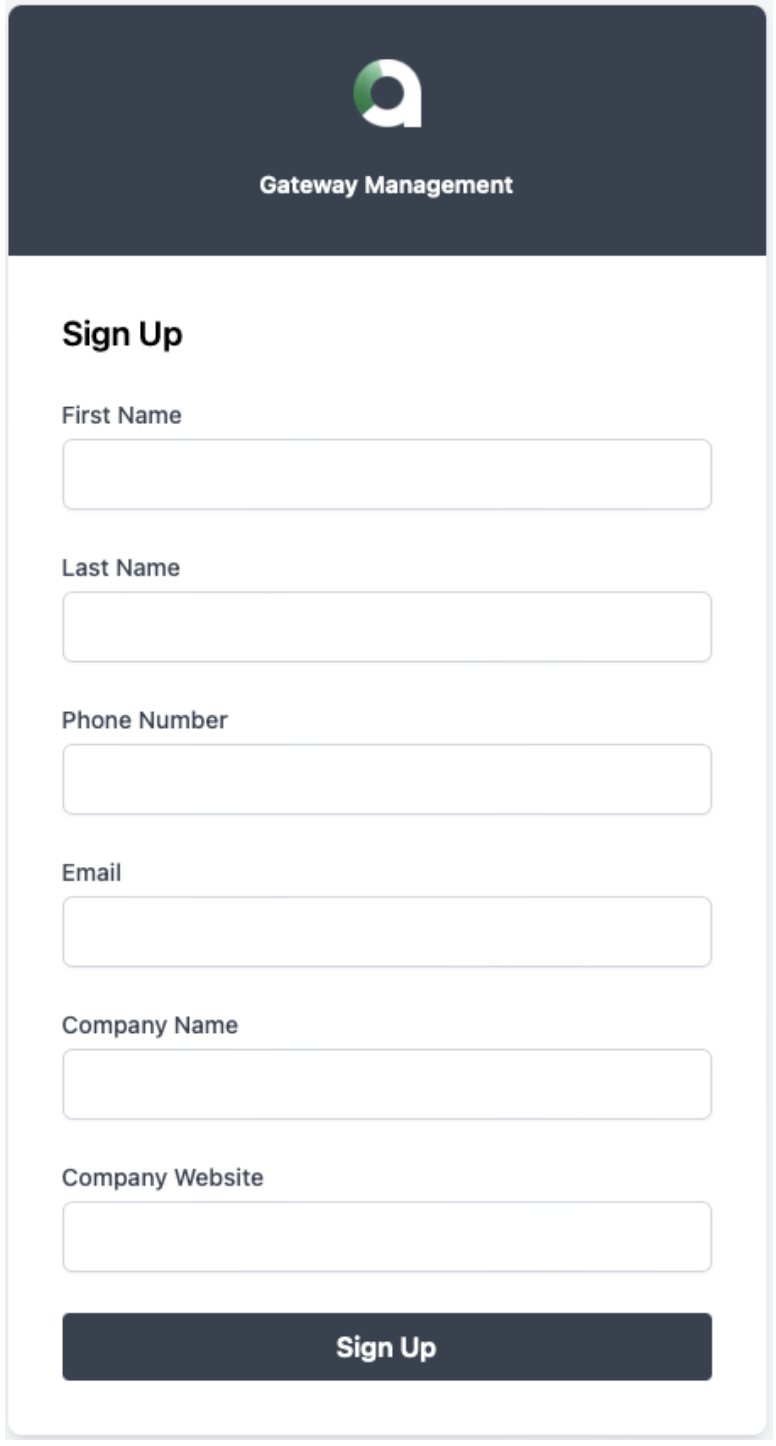
Upon account approval by the Alara Security Team, this account permits access to the Gateway Management UI from where new gateway installations and deployments are launched.
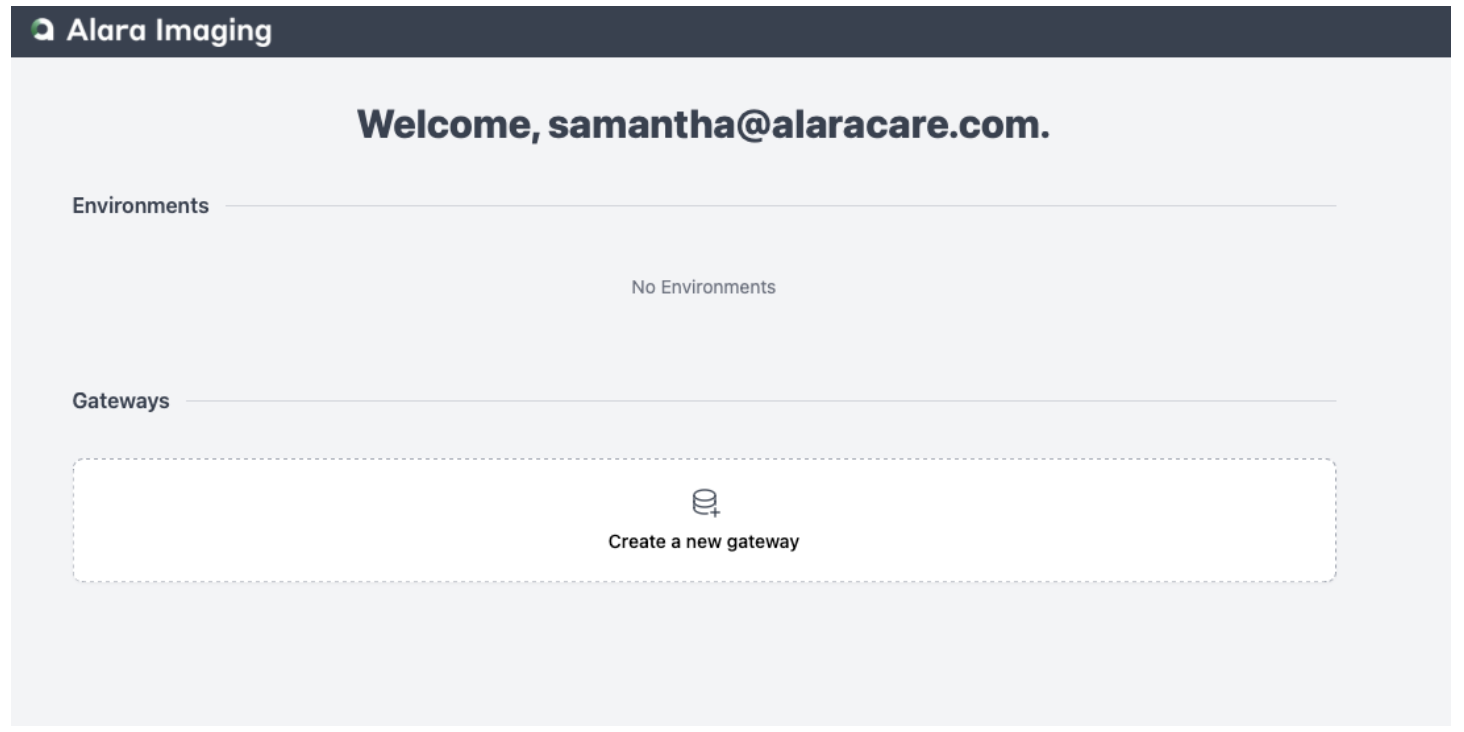
Creating a Gateway
Naming and creating a new Gateway communicates back to the Alara Cloud IoT infrastructure and prepares, or “Queues” the new installation.
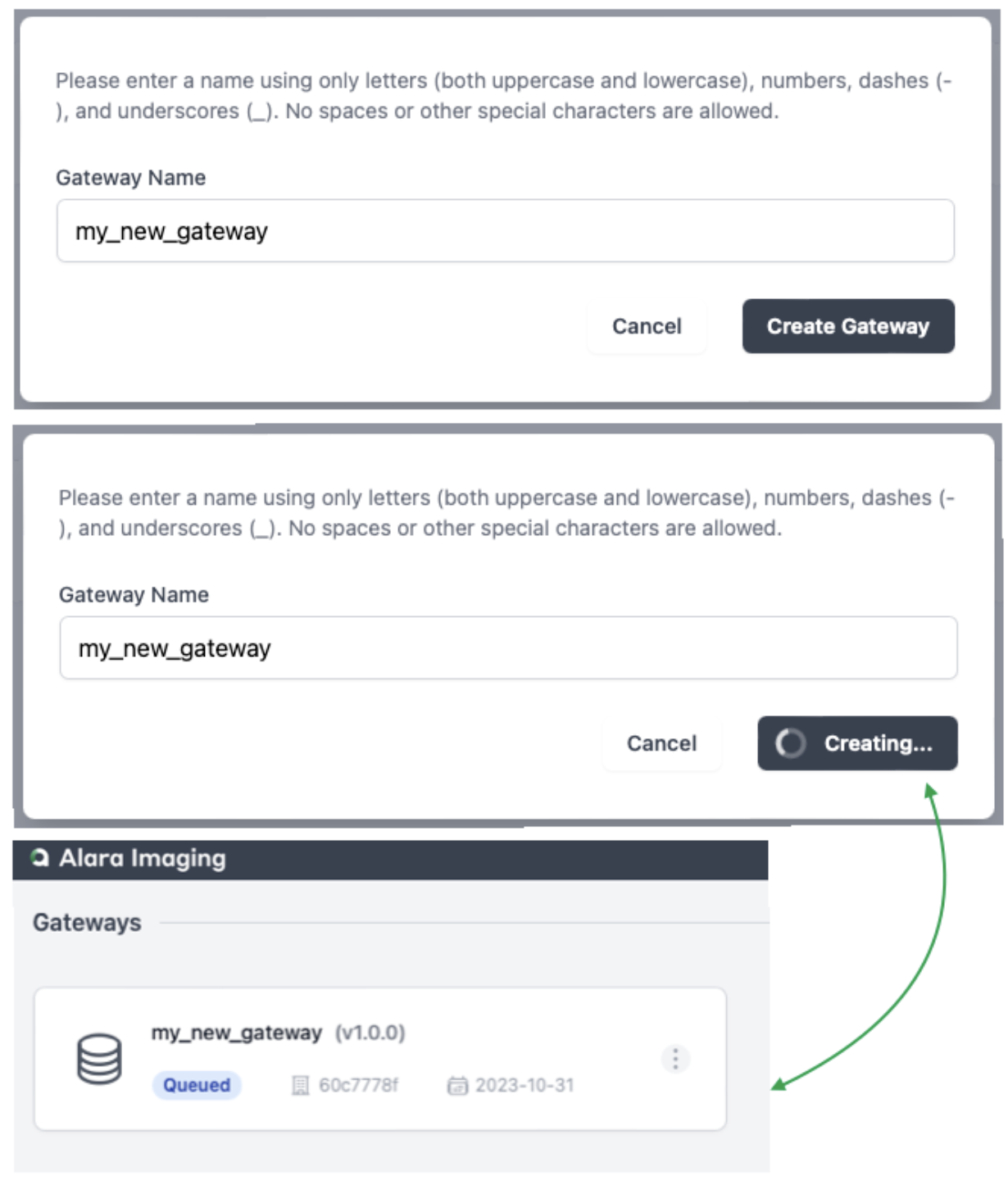
Running the installer
The Gateway installer is a simple two-step process. The first step downloads packages using a curl command, which can be copied and pasted into a command line. The second step is another command, which can also be copied and pasted, to start Alara Gateway services after the first step is completed.
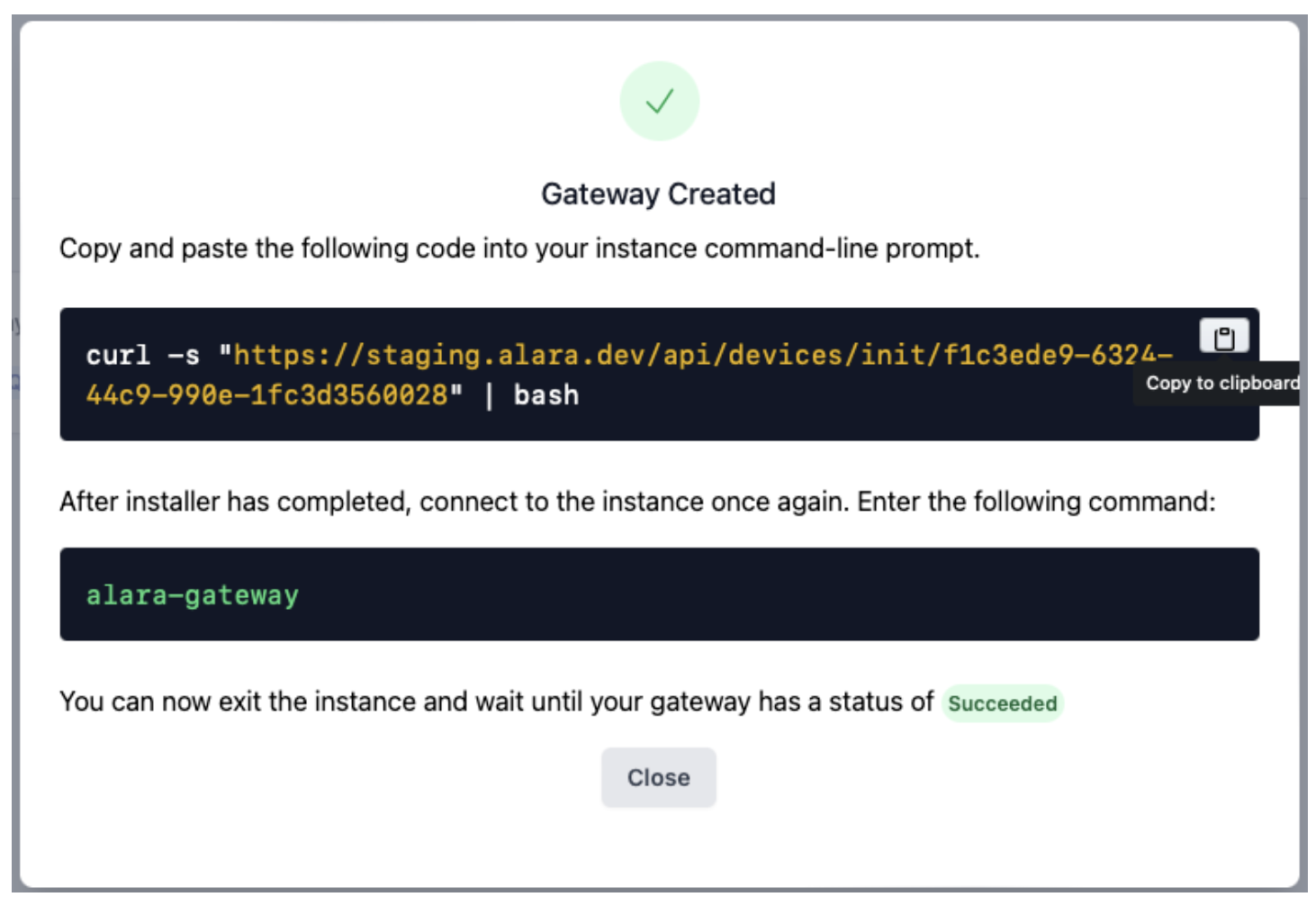
From the command line where the user is connected to the instance called “newgateway” Step 1 looks like this:

Progress of the execution of the installer script will be visible in the same command line interface throughout the process. Upon successful completion of the first step, ALARA GATEWAY ASCII art is visible in the command line interface.
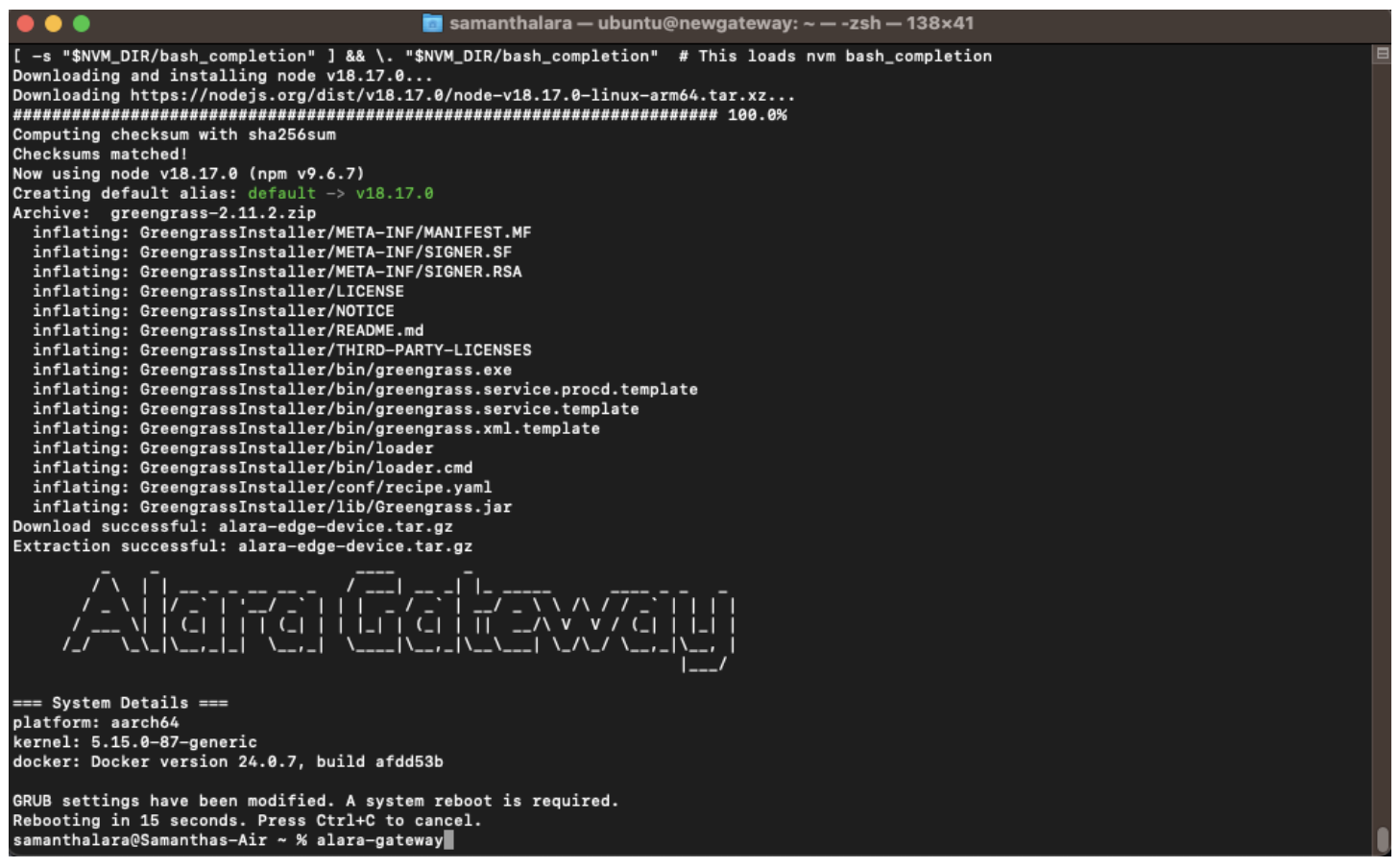
The second step requires reconnecting to the VM instance and executing the alara-gateway command. From the command line where the user is connected to the instance named “newgateway” Step 2 looks like this:

During the installation process the Gateway status will be “In Progress.”

Once both the terminal indicates full gateway health and the Gateway status changes to “Succeeded” the Gateway is ready for configuration.
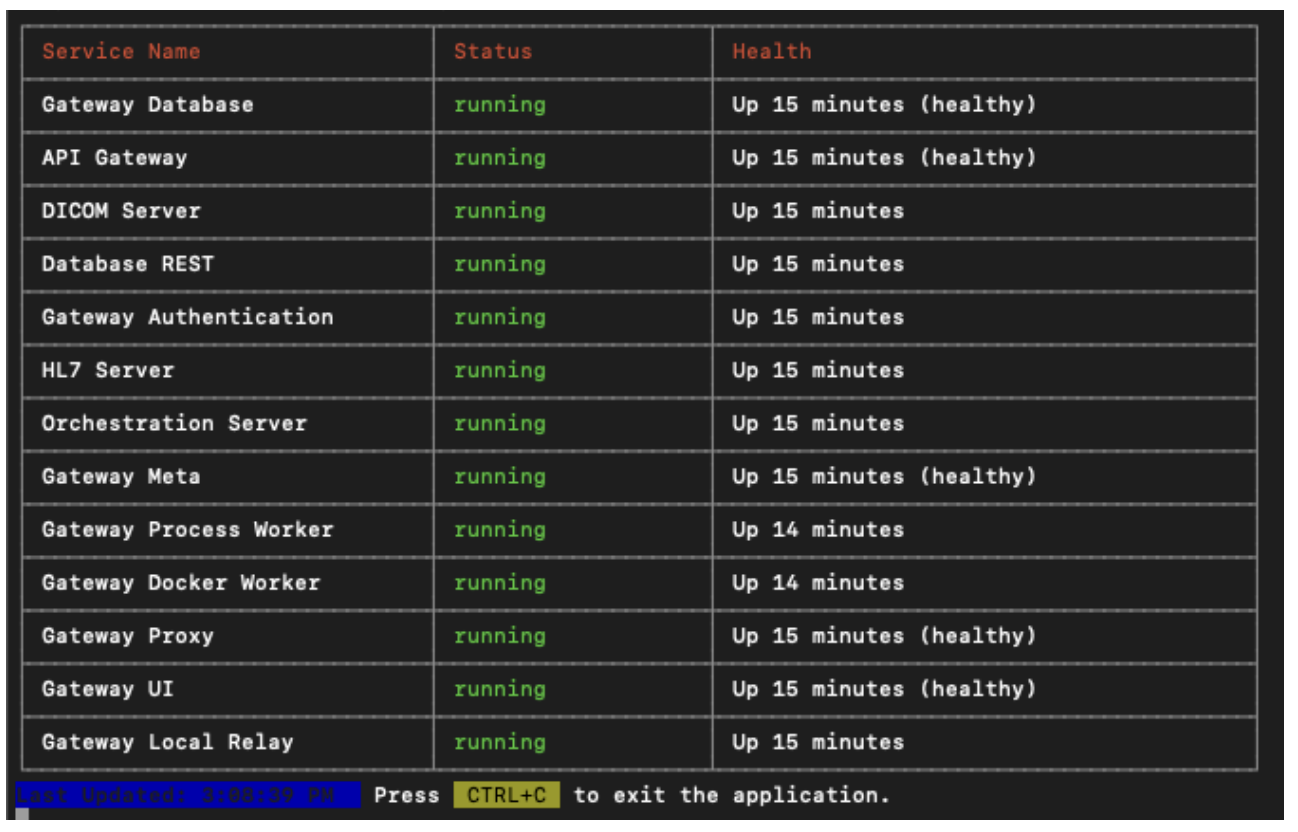
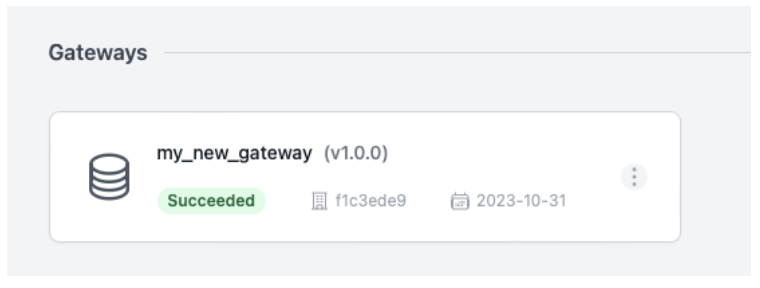
Configuration & Management
The Alara Medical Imaging Gateway has predefined clinical data endpoints for immediate connectivity. Connect and configure HL7 and DICOM for any available flow directly from the Gateway Management UI.
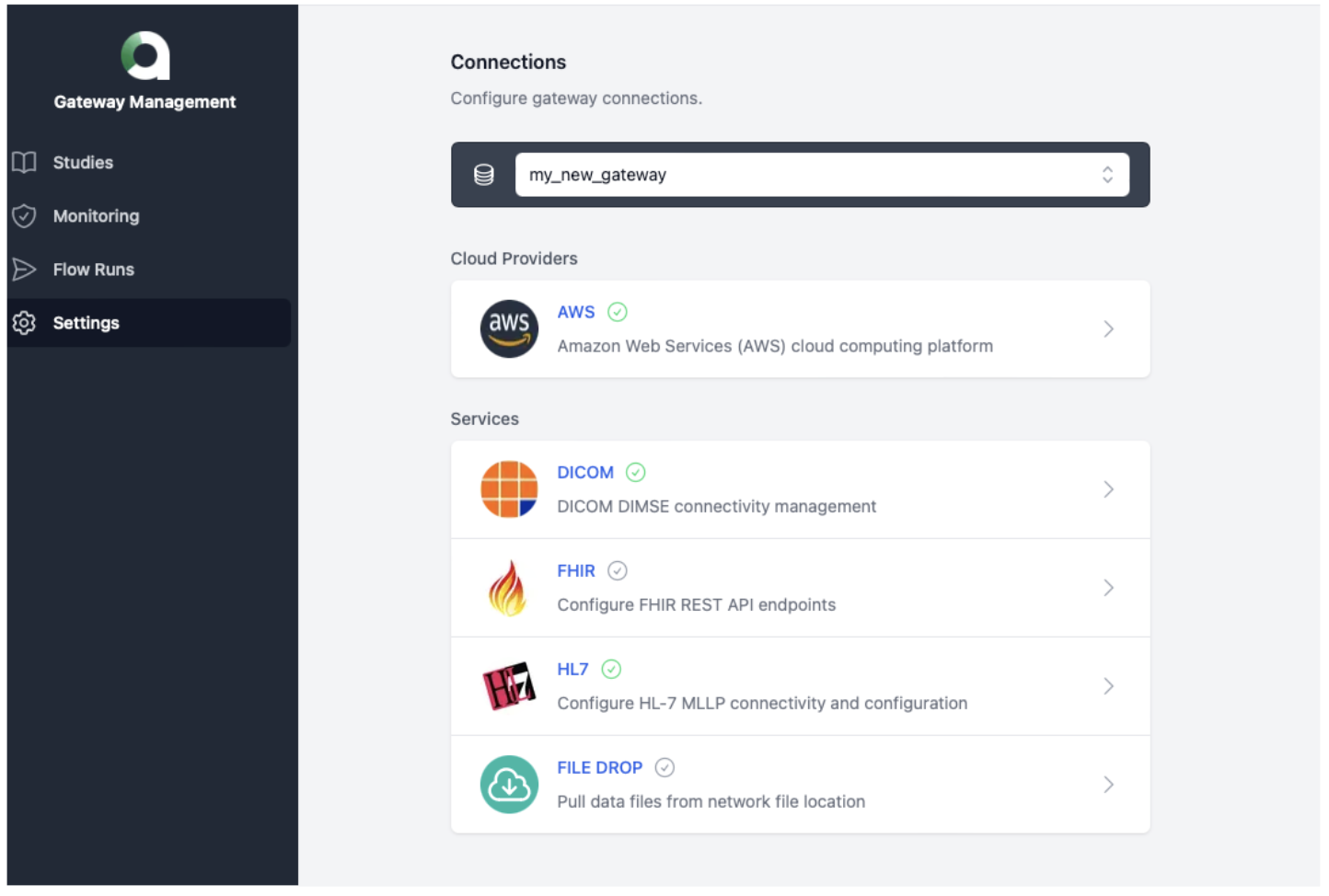
Accessing the management console
Selecting the Gateway by clicking into it displays the Gateway Management Console menu.
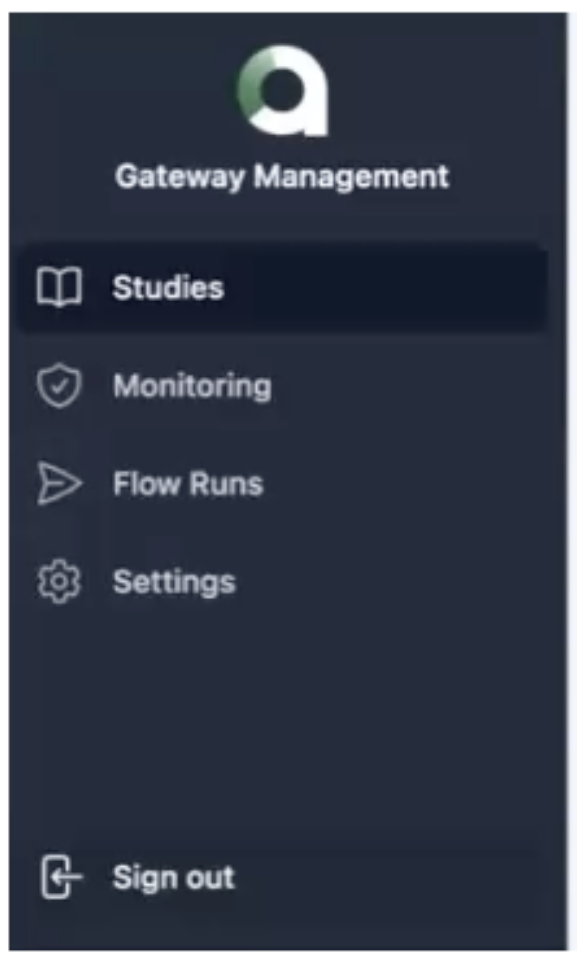
The Gateway Management Console menu is also accessible locally by navigating to the host instance’ IP address in a browser. This information is provided in the terminal after successful completion of the second step in the process of running the installer.

Accessing the local Gateway Management Console will require reauthentication with the same credentials used to create the Alara account during signup.
Configuring HL-7
The Gateway implements an HL7 MLLP listener, which is used to collect required data points for the eCQM computations that are not available via DICOM. For more information regarding HL7 for measure computation, please refer to the Data requirements for measure computation. The default configuration expects Order (ORM) or Financial Transaction (DFT) messages. The configuration is managed from the Alara Gateway Management Console by navigation to Settings > Connections.

HL7 Configuration is editable by selecting the HL7 Service and saving changes.

Configuring DICOM
The Gateway implements a DICOM SCP using DIMSE protocol. Studies should be forwarded in their entirety to the Alara Gateway for use in available flows. For example, entities interested in CMS eCQM calculation flows should forward all primary CT series and images contained within those series, plus Radiation Dose Structured Reports (RDSR) from a PACS or DICOM router to the Alara Gateway. The configuration is managed from the Alara Gateway Management Console by navigating to Settings > Connections.
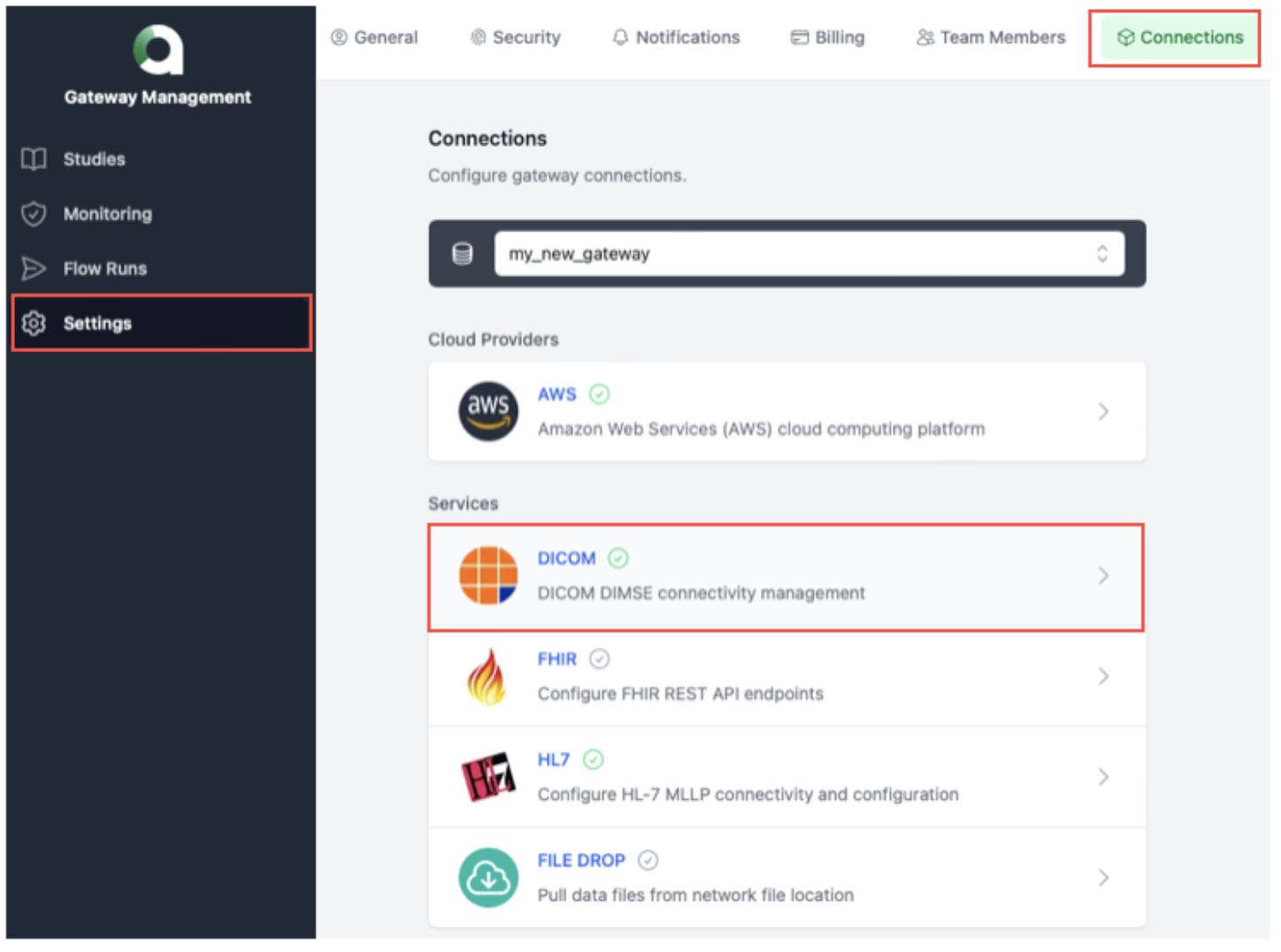
DICOM Configuration is editable by selecting the DICOM Service:
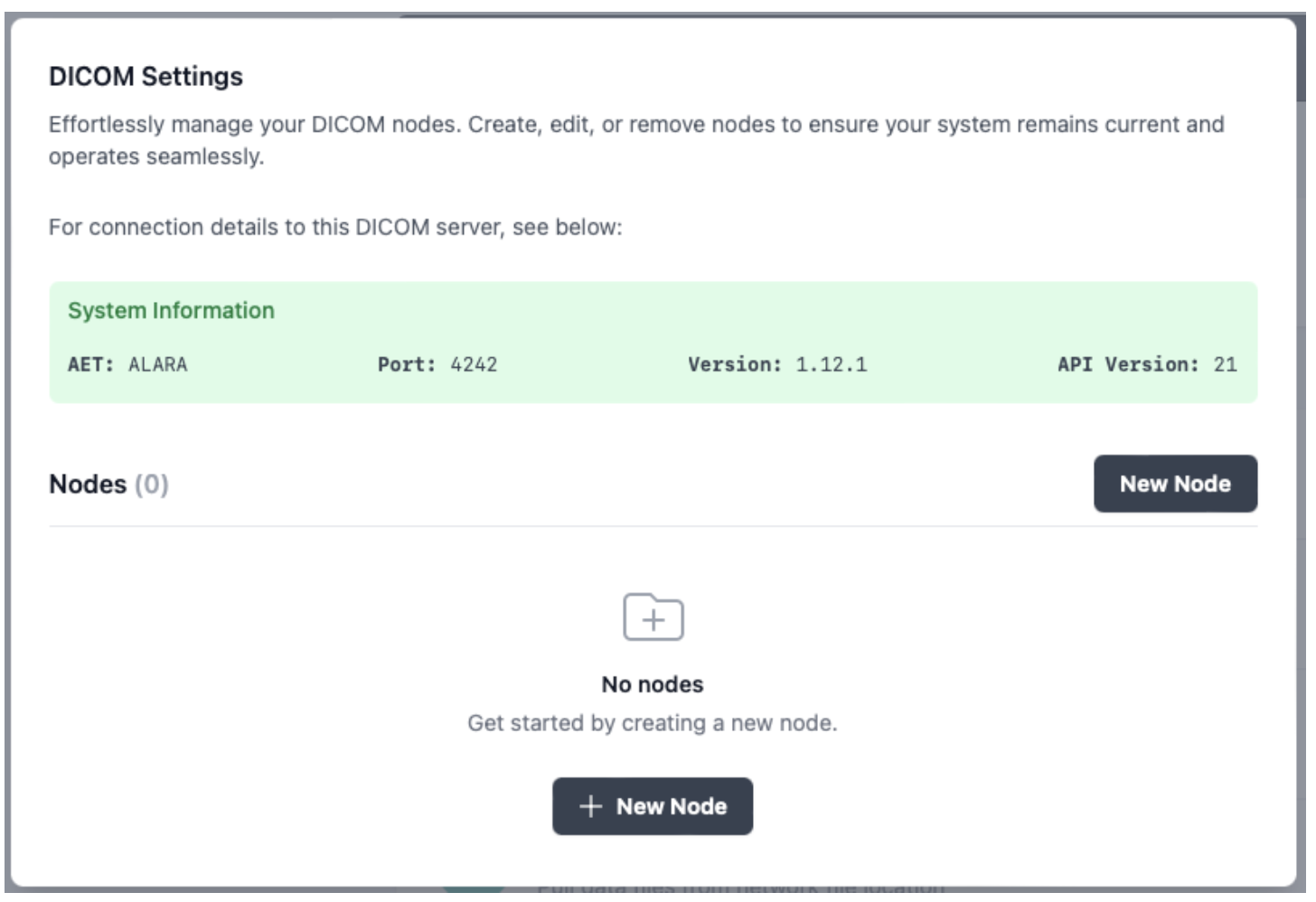
Multiple DICOM nodes can be added to the same Gateway. Adding a new DICOM node such as PACS or DICOM router requires input of the node name, AET, Host, and Port.
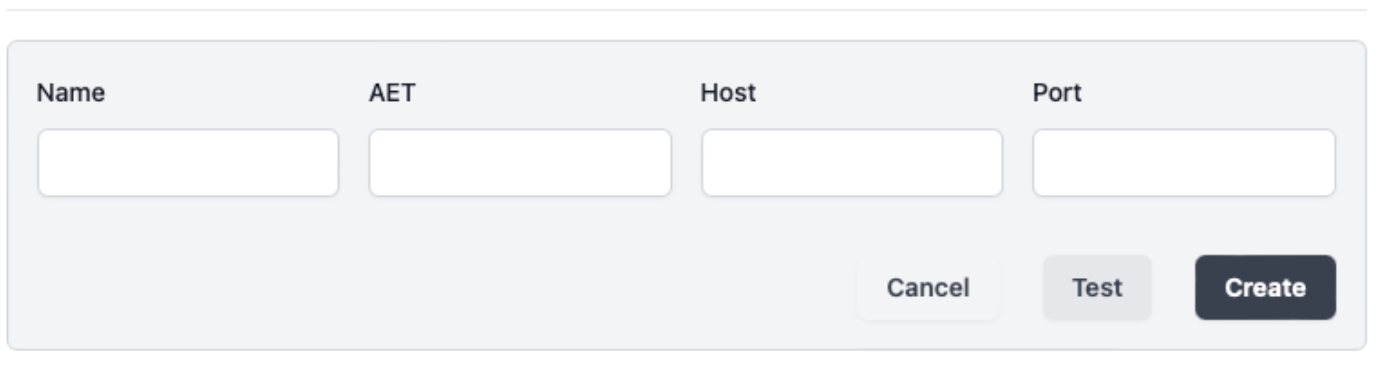
Successfully added nodes are listed in the DICOM Settings view. Selecting “Test” will perform a C-ECHO to confirm node connectivity.

Measure computation
The gateway is provided free of charge by Alara to enable the computation of the new radiology-specific electronic quality measures (eCQMs), by extracting information from both medical imaging and EHR data and creating the intermediate variables necessary for measure computation. The use of the Alara Imaging Gateway ensures consistency in measure calculation while minimizing burden for reporting entities. It performs all calculations within the hospital’s firewall to ensure data security, integrity, and availability. Additionally, the Gateway has security protocols to safeguard sensitive patient information and aligns with industry standards, including HIPAA and Systems and Organization Controls (SOC) 2 certification verified via ongoing third-party audits.
Measure computation workflow

Data requirements for measure computation
DICOM
The gateway supports both DICOM DIMSE and DICOMWeb protocols. The recommended configuration is for the local site to create a routing rule in their archive or dicom router to send CT studies from to Alara Imaging Gateway. An alternative configuration is to have the Gateway perform query / retrieve from the archive based on the accession numbers received from RIS or EHR data.
The Gateway implements a DICOM SCP on port 4242 using DIMSE protocol. Entities interested in measure calculation simply configure their PACS or DICOM routers to forward copies of all CT studies to Alara's SCP. Those DICOM studies should be forwarded in their entirety, I.e. All primary series and images contained within those series, plus DICOM Radiation Dose Structured Reports (RDSR)
The Gateway performs an analysis on the image pixel data and RDSR to calculate two of the intermediate variables: A) Image Quality and B) Size-Adjusted Dose.
HL-7
The gateway supports industry-standard HL7v2.x, and HL7 FHIR messages to receive CPT and ICD codes. While HL7 integration is preferred, alternative options including CSV files on shared network locations will also be supported. We recommend this is the last option considered, as it requires manual intervention and does not advance the objective of significant burden reduction.
The Gateway implements an HL7 MLLP listener on port 8444. The listener is used to collect data points which are not available via DICOM, as listed in the table below. The default configuration expects ICD-10 and CPT-4 codes in Order (ORM) or Financial Transaction (DFT) messages. All the other variables are agnostic to message type. For example, Patient’s race will be parsed from PID.10.1 if present, regardless of whether it came in an ADT, SIU, ORM or any other type of message.
Note: For HL7 v2 messages to be successfully matched with DICOM studies, the Patient ID and Accession Number combination must match between the HL7 message and the DICOM header.
HL7v2 Integration Requirements Table
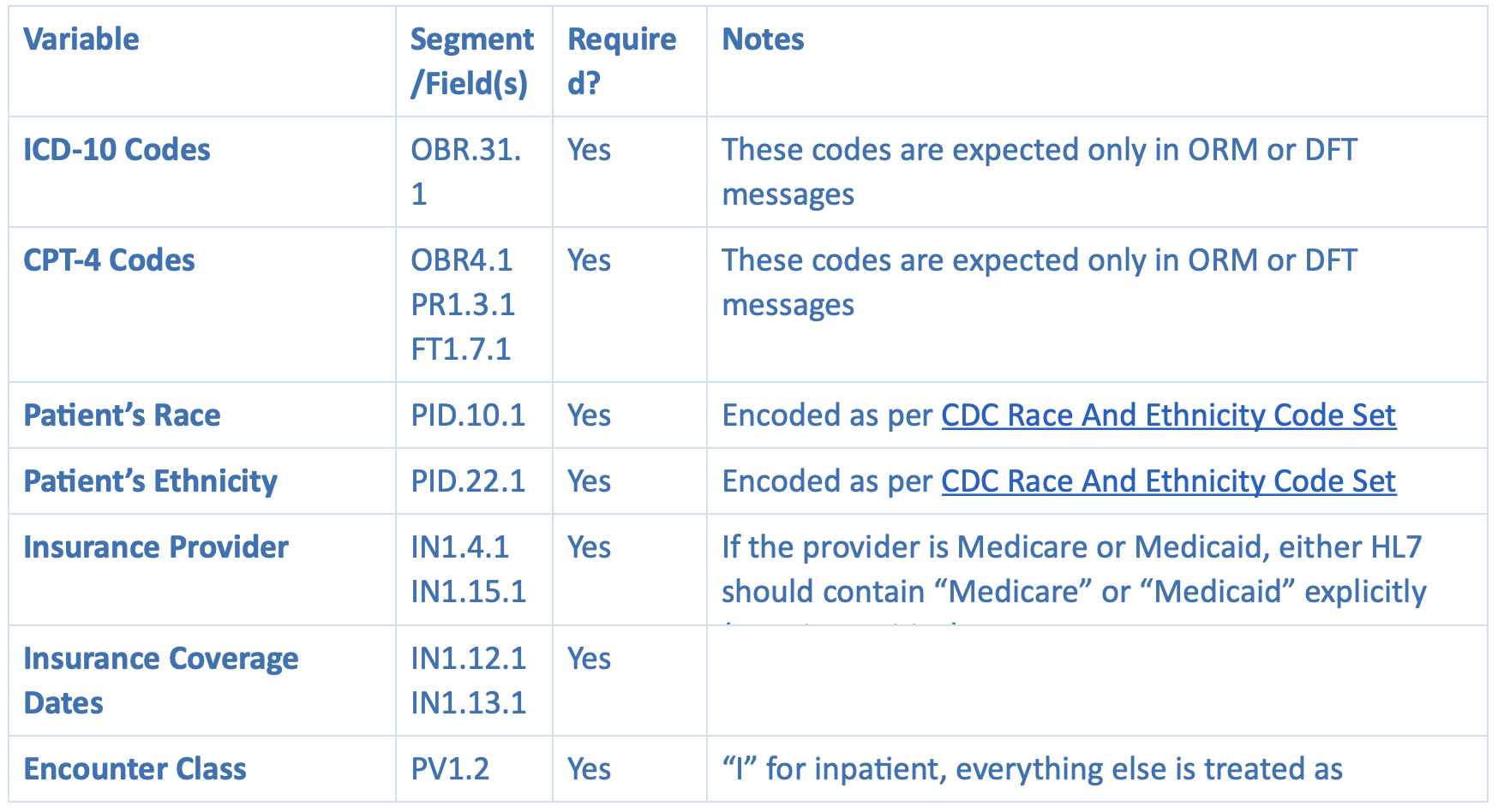
Intermediate variables
The Alara Gateway calculates the data necessary to calculate these variables, which comes from a combination of HL7 v2 and DICOM sources. The intermediate variables are:
- CT Dose and Image Quality Category: Reflects the type of exam performed based on body region and clinical indication. Each CT Dose and Image Quality Category has a specific set of dose and image quality (global noise) thresholds.
Based on the study's ICD-10 and CPT-4 codes, the logic classifies the study into one of pre-defined categories, i.e. binning, based on body part. - Calculated CT Size-Adjusted Dose: Reflects the total radiation dose received during CT, risk-adjusted by patient size. The Calculated CT Size-Adjusted Dose thresholds vary by the CT Dose and Image Quality Category. The calculation for this variable takes into account the Dose Length Product (DLP) parsed from the DICOM RDSR and a patient ‘size’ approximation, obtained by analyzing the images, and determining the diameter of the patient's body part (e.g. chest) being scanned.
Calculated CT Global Noise: Reflects the image quality of the CT specific to the image noise, which is used as a proxy indicator that the dose used to generate the images is not low enough to affect clinical interpretability. The Calculated CT Global Noise thresholds vary by the CT Dose and Image Quality.
The following table summarizes the characteristics of the three intermediate variables the Alara software generates for measure computation:
Intermediate Variable Data Elements
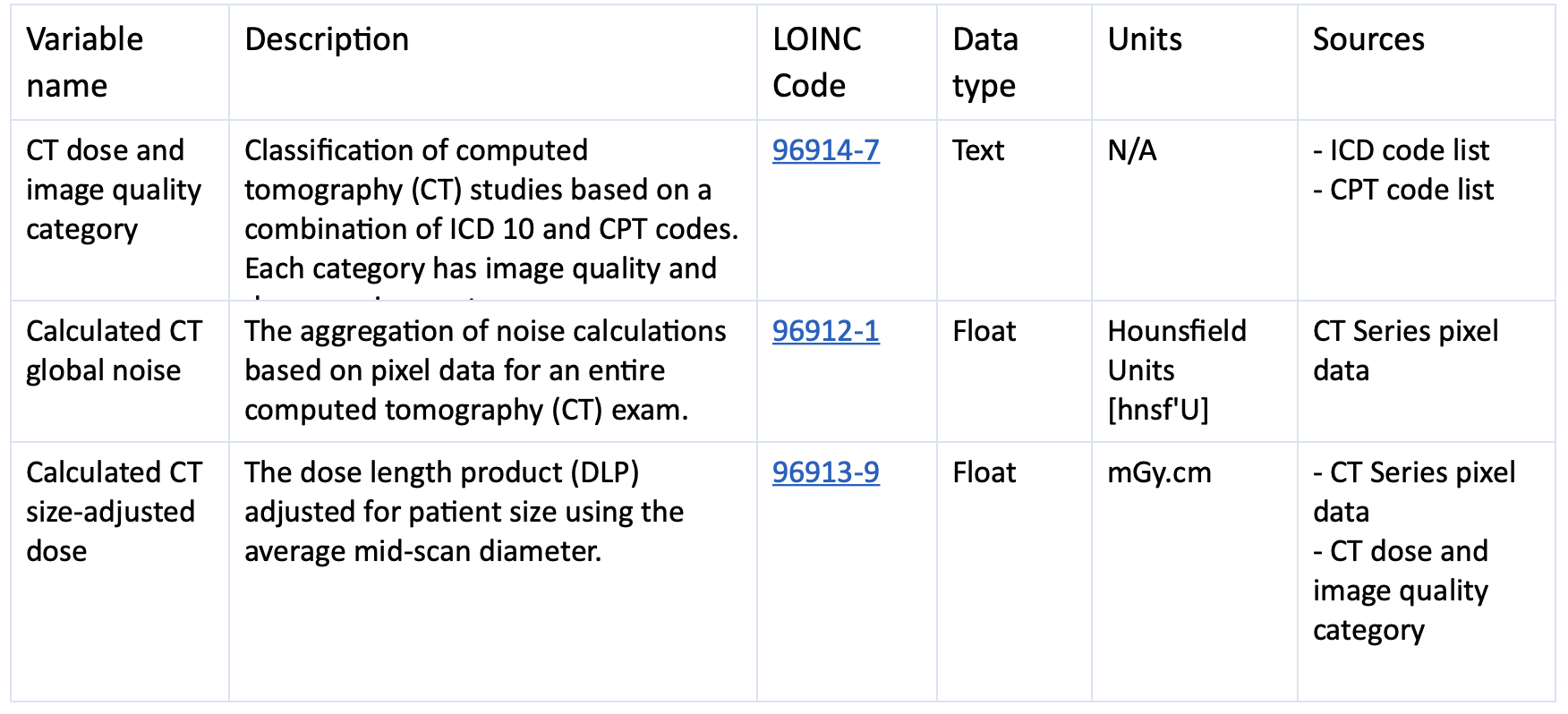
Gateway output
Tabular data export
The Intermediate Variables and/or Calculated Measure can be exported from the Gateway Management user interface in a tabular (CSV) format to support eCQM calculation in the system of choice for the health system or provider organization.
Integration options
QRDA I
The gateway supports sending HL7v3 QRDA I messages. Certified Health IT (CHIT) software that is certified for § 170.315 (c)(2) Clinical quality measures—import and calculate— should have the ability to import HL7 QRDA Category I Release 3 files, which would include the Alara computed data elements necessary for measure computation by a third party.
FHIR
For clients with an existing inbound FHIR interface wanting to perform the measure calculation on their own, Alara Imaging can send the intermediate variables as FHIR Observation resources, along with dependencies and other ancillary data elements required to calculate the measure.
Proprietary API integrations
For those without tabular, QRDA, or FHIR ingestion capabilities Alara is willing to explore integrations with proprietary APIs on a case-by-case basis for an additional fee.
